Table of Contents
This document was generated 2021-03-18 11:06:41. It explains how to install and use ZSS Manager to configure SQL Server databases for Zumero synchronization.
ZSS Manager is a component of Zumero for SQL Server. It allows you to configure an existing SQL Server database for use with Zumero. In combination with the ZSS Server and ZSS Client SDK, you can replicate and sync your data among multiple devices.
Using Zumero for SQL Server for the first time typically involves these steps:
-
Install ZSS Manager on a Windows development machine.
-
Use ZSS Manager to configure the SQL Server database.
-
Install the Zumero Server on a Windows Server. Configure it to connect to your database.
-
Create a simple client application, or use the ZSS Manager Test Client to perform a test sync against the server.
This guide focuses on ZSS Manager and step 2.
ZSS Manager works with:
-
Windows 7 and later
-
SQL Server 2008 R2 and later
This document assumes the reader has familiarity with SQL Server as a developer or database administrator.
Before getting into details, let's take a quick tour of ZSS Manager's features and functionality.
Connect to SQL Server the same way you would with SQL Server Management Studio:
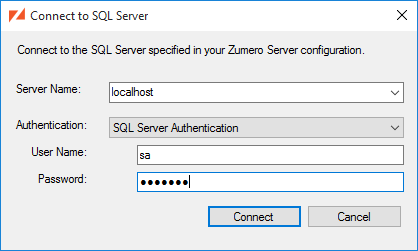
Note
You can always connect to a different ZSS Server via the / menu. [1]
If this is your first time running ZSS Manager, you'll need to select a database once the connection has been opened. Choose a database from the drop-down list, then click .
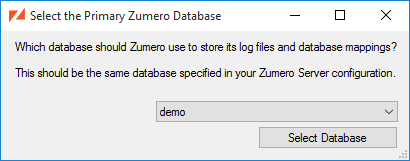
You're now greeted by the main window. This window is where you will configure settings for Zumero synchronization.
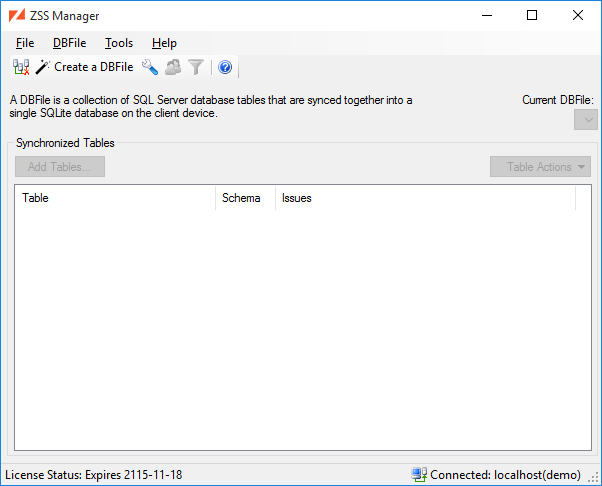
DBFiles are explained in more detail in the DBFile section. For the purposes of this quick start, understand that:
-
A DBFile is a container for tables, and
-
We need at least one DBFile to sync our data via Zumero.
Select from the menu (or click the toolbar button.
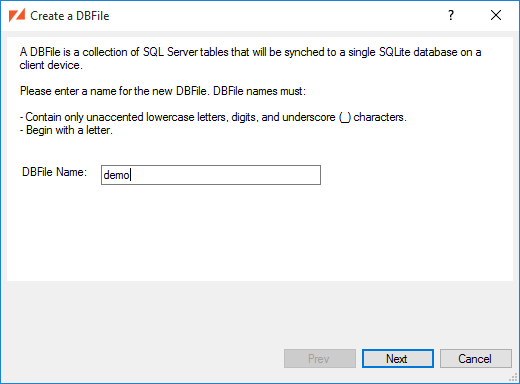
Once you've entered a valid DBFile name, the button becomes active.
ZSS Manager needs to know what database contains the tables you'll be syncing. The data may reside in the same database as the ZSS Server configuration data, another database on the same server, or on another server altogether.
In this example, we're using data from the same database.
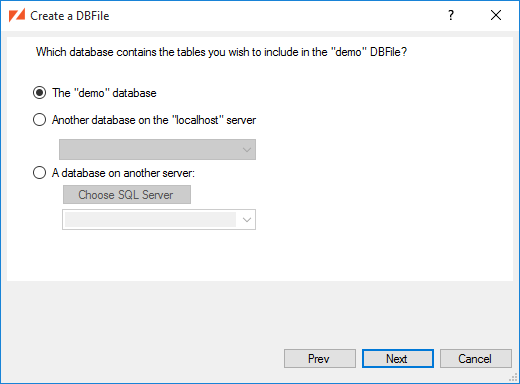
The DBFile wizard now reiterates what will happen when you click Next:
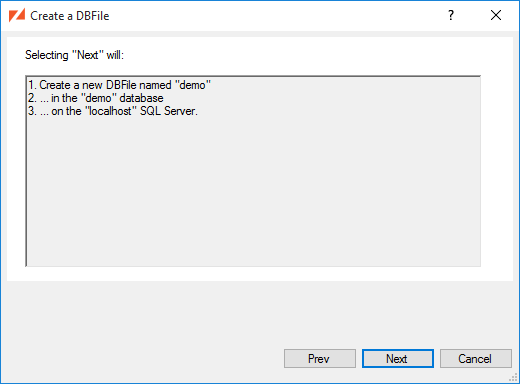
After the DBFile is created, we can next Add a Table or Create a User and Set Permissions:
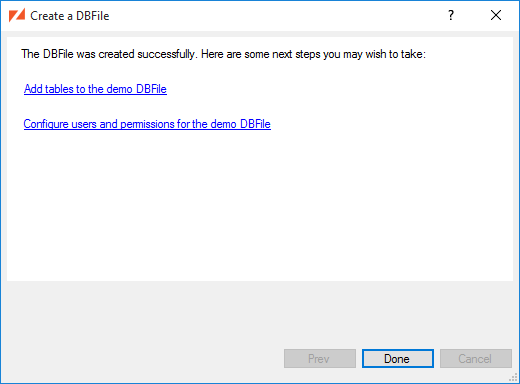
Now that we have a DBFile, the User Management button is enabled in the main window. Click it to manage users and set permissions.
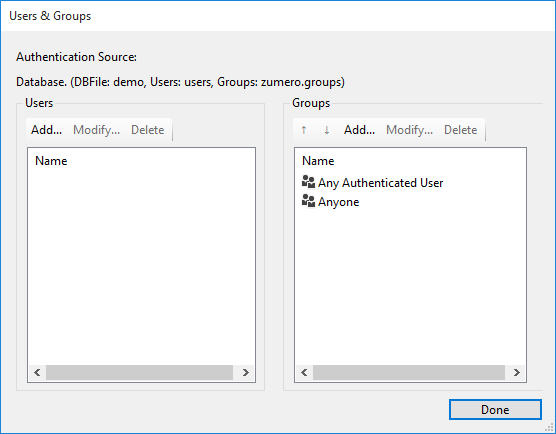
The first time you access user management for a given SQL Server database, you'll be prompted to create the users table and the groups table. Click OK to continue.
Below, we simply allow full access to everything, by anyone. For more details on setting up realistic users and permissions, see Authentication, Users, Groups, and Permissions.
To allow full access for anonymous sync requests, we double-click the Anyone group and set all 4 permissions to Allow:
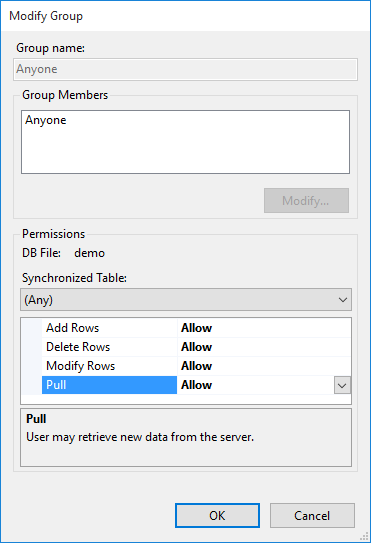
In the main window, click the Add a Table... button to select the tables that you want to synchronize.
Select the checkbox beside each of the tables that you want to add to the DBFile.
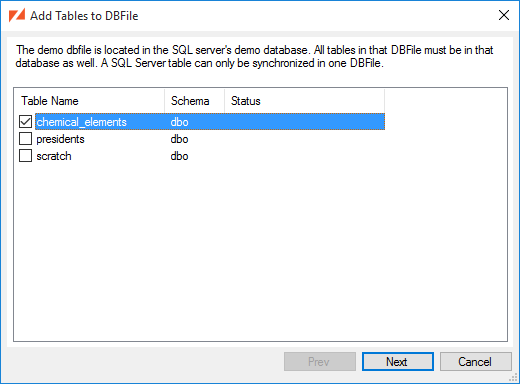
The Table Considerations section of this document has more information about potential warnings and errors.
For each table that you have selected to add, you will be presented with a page to select which columns will be synced to the client.
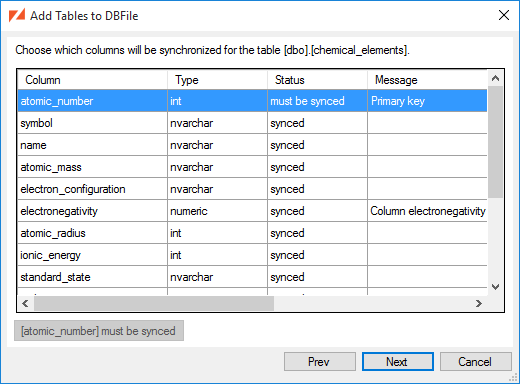
The summary page will describe all of the tables that will be added to the DBFile.
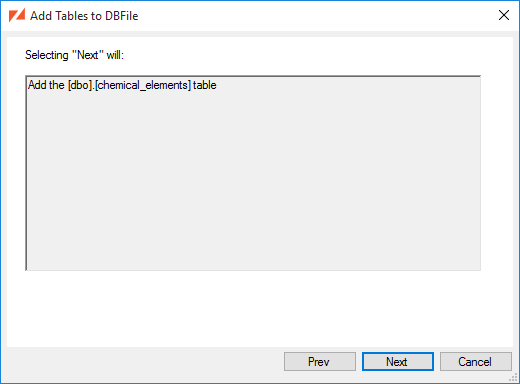
Click the Next button to add the tables.
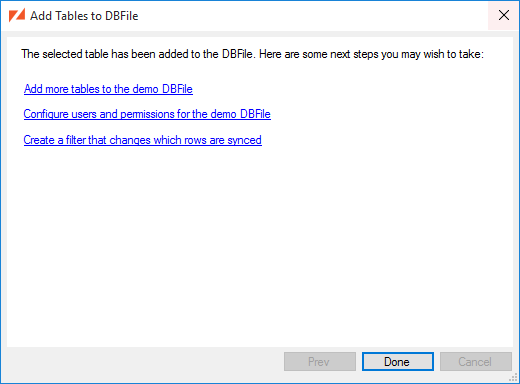
A Zumero Server configured to connect to the database is now ready to sync DBFile demo which has a single table chemical_elements. Typically, the other end of the sync will be your mobile app. But ZSS Manager has a Test Client Window to help out:
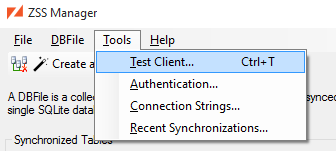
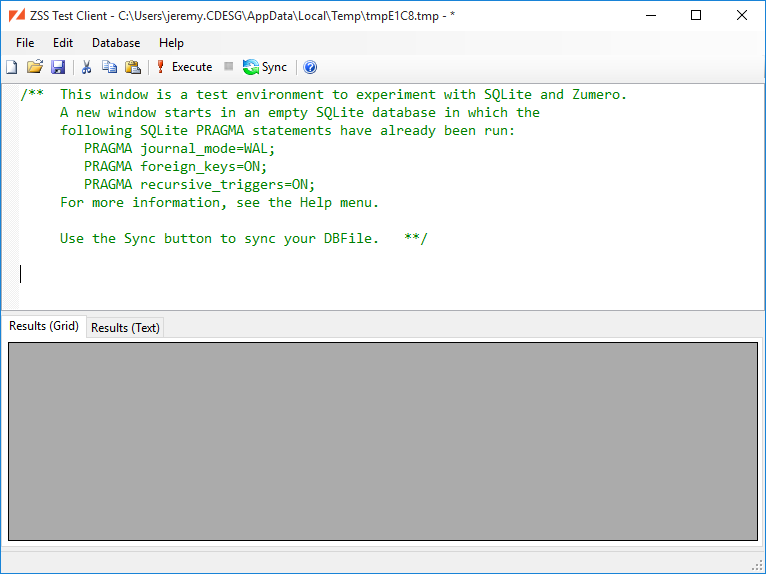
In this window, we start off working with an empty, temporary SQLite database. We can sync our test database into it by clicking the button, which reveals the sync dialog:
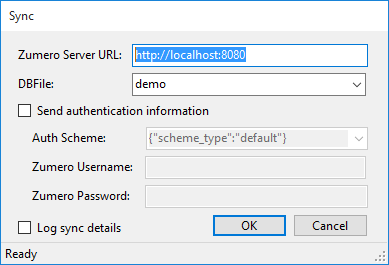
Configuring the sync to match our setup:
-
Server URL for a local server running on port 8080
-
DBFile demo matches the DBFile we created.
-
Send authentication information should be unchecked, because we set our test server's permissions to allow full anonymous access.
We click to perform the sync. Back in the test client's window, verify that the table was synced. Now let's make a change:
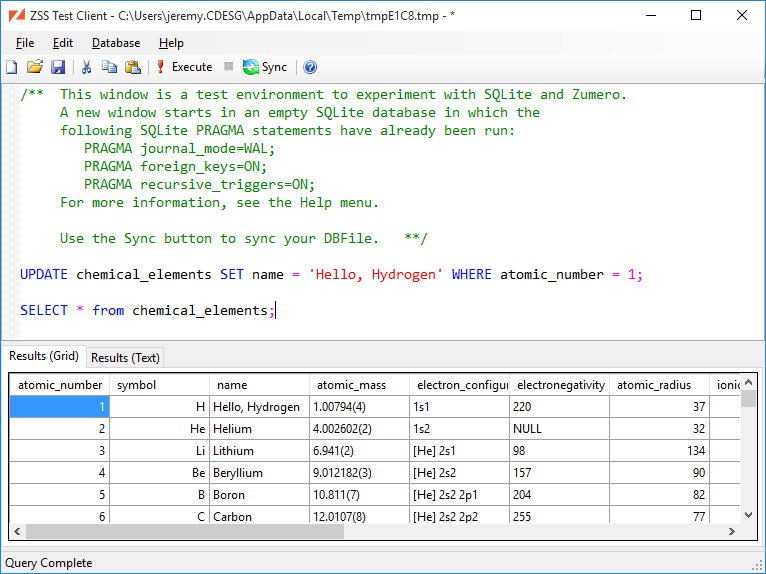
Now do another sync, the same way we did above. Examining the chemical_elements table in our SQL Server database, we can see the name for Hydrogen has changed.
A DBFile is a logical grouping of database tables on the server. A DBFile defined on the server with ZSS Manager corresponds to a SQLite database file on a ZSS Client.
-
A SQL Server database can have one or more DBFiles, but a DBFile cannot span multiple SQL Server databases.
-
A SQL Server table can belong to at most one DBFile.
-
Permissions are scoped to DBFiles. A permission may apply to a single table within a DBFile or all tables in a DBFile.
-
A DBFile is the smallest sync-able unit in Zumero. Clients specify a DBFile when calling sync, and all tables within it are synced.
Note
Permissions and filters can cause the contents of a DBFile to significantly differ based on the syncing user. On client devices, the SQLite database file corresponding to a Zumero DBFile should be accessed by only one Zumero user.
If multiple Zumero users will share a single device the app should maintain separate SQLite database files, opening the correct file based on the logged-in user.
When starting ZSS Manager, you will be prompted to connect to a SQL Server, and the main window will be shown.
In the top right of the main window, you will see a combobox listing all of the DBFiles that have been created in this primary database. If the DBFile contains tables from a different SQL Server database or SQL Server instance, clarifying details will be shown in parenthesis after the DBFile name.
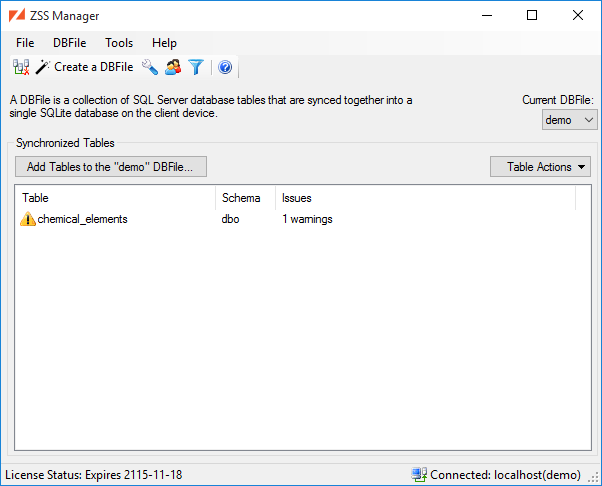
If you select a DBFile that contains tables from a different SQL Server instance, you will be prompted to supply connection details.
This wizard adds tables to the current DBFile via these steps:
-
Select the tables that will be added to the DBFile.
-
For each of the selected tables, a wizard page will give you the opportunity to select the columns to sync to the client database.
-
Show a summary of the tables and columns that will be synchronized.
-
After the database changes are complete, the final page will offer a few possible next steps..
This list shows all of the tables that have been added to the selected DBFile. In addition, this list will show any errors and warnings for the table. The context menu on this list lets you:
If your synchronized tables contain some columns that you don't want to be synced to client databases, you can select the synced columns during the Add Tables to DBFile wizard, or by selecting the table in the ZSS Manager window and picking the Choose Columns entry from the context menu.
Note that when new columns are added to a table that is already in the DBFile, they are not synchronized by default. Use the Choose Columns dialog if you wish to include the new column in the client database.
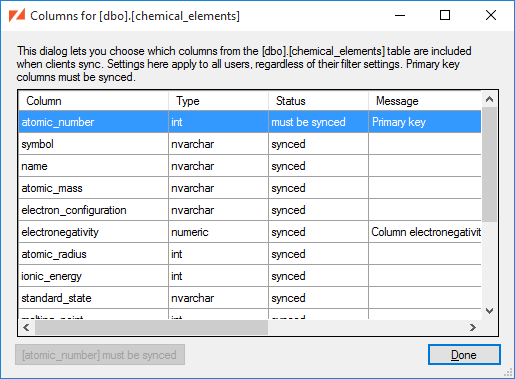
Here we see that:
-
The
atomic_numbercolumn must be synced, since it is the table's primary key. -
The remaining columns are currently part of the sync, but could be excluded.
If we choose to , we'll be warned of the consequences:
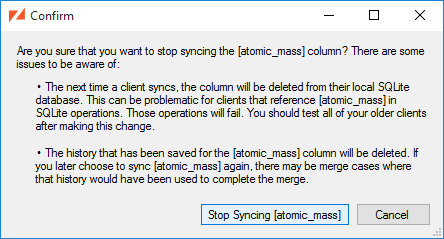
Afterwards, the column is marked as "not synced", and when it's selected we have the option to , just as we would with any unsynced column.
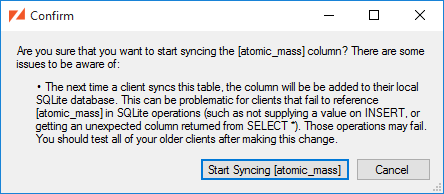
This dialog gives you the opportunity to configure the Conflict Resolution settings.
If you need to stop syncing a table, you select the table in the ZSS Manager window and pick the "Stop Syncing" entry from the context menu. It should be noted, however, that this is destructive and shouldn't be done on live applications with Zumero clients. Any unsynced changes on client databases will be lost, even if the table is re-added to the DBFile.
-
Your data is left alone.
-
All Zumero housekeeping data is deleted and the housekeeping tables are dropped.
-
Clients will drop their corresponding table on the next sync.
The Synchronized Tables list will allow you to see a list of the Warnings and Errors that may impact the table's synchronization. To get a clear view of the issues, select the table and choose View Warnings and Errors entry from the context menu.
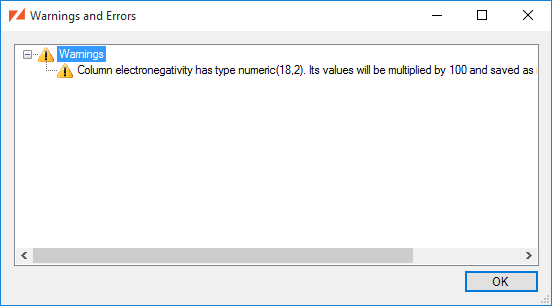
Selecting one of the errors or issues, you can choose Copy from the context menu to copy the text to the clipboard.
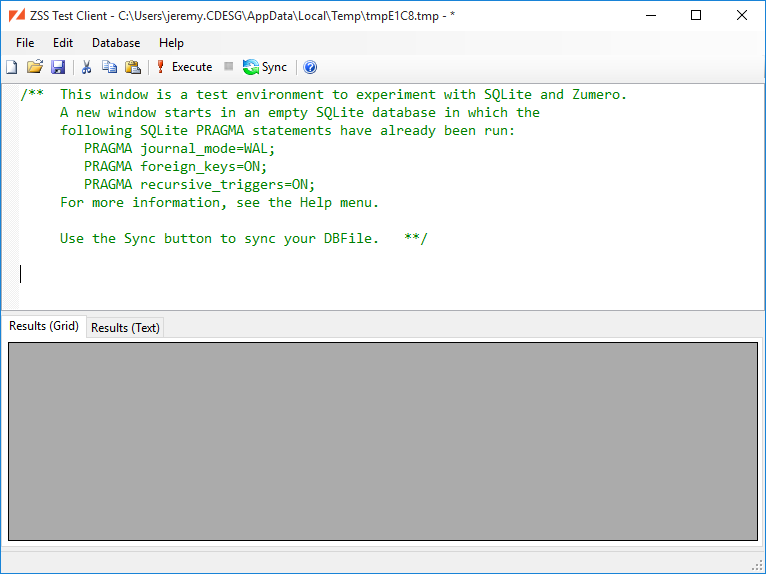
The Test Client window gives you an environment to experiment with the capabilities of SQLite, and also test using Zumero to sync changes between the client and server.
When you open the Test Client window, you will automatically be connected to a new, temporary SQLite database. This database will be deleted when you close the window. If you need to save the SQLite database between sessions, use the and items in the File menu.
Pressing the button in the Test Client window, the Sync Dialog will come up.
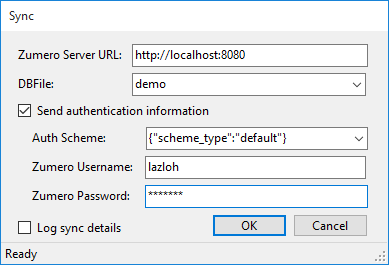
There are two syncing modes, authenticated and anonymous. Authenticated syncs validate against a users table. In order for anonymous syncs to succeed, you must enable anonymous access to your DBFile.
The Log sync details checkbox causes the Test Client to sync
with sync_details enabled (see the
ZSS Client API Documentation
for details). After syncing, you can query the
zumero_sync... tables in the test client window, in addition to your data tables.
The Test Client Window enables two SQLite features that are off by default. When you open or create a SQLite database, it executes these pragma statements. When writing your own client, you almost certainly want to do the same.
PRAGMA foreign_keys = ON; PRAGMA recursive_triggers = ON;
Enabling foreign keys means the client database will enforce the foreign key relationships you've defined in your SQL Server database.
Recursive triggers are necessary for Zumero's triggers to correctly handle SQLite INSERT OR REPLACE statements.
When creating a new SQLite database, the Test Client Window also enables
WAL (Write-Ahead Logging) mode.
PRAGMA journal_mode = WAL;
WAL mode is strongly recommended for improved concurrency. See Write-Ahead Logging for more information.
Zumero for SQL Server supports two authentication sources. The first and default authentication source is called Database Authentication and it stores users and groups in the database. Secondly, Zumero for SQL Server can use your existing Active Directory as an authentication source.
Each DBFile can have it’s own unique authentication source and by default this source is Database Authentication. If you wish the change the authentication source for a DBFile select from the menu.
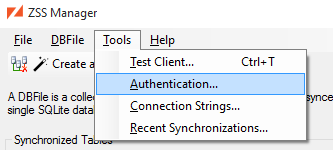
The DBFile Authentication Source dialog allows you to configure the default authentication source for each DBFile. The specific options for each authentication source are covered in more detail in later sections of this guide.
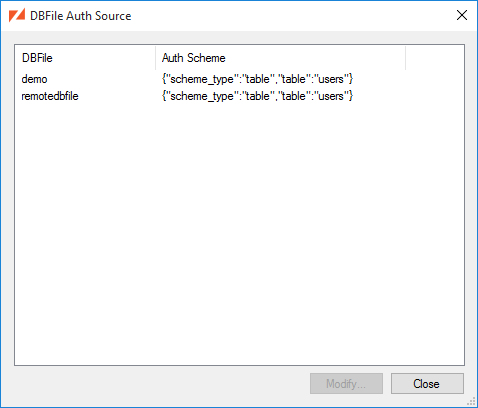
When syncing with the server, clients must provide an authentication scheme string when calling sync(). When the DBFile default is desired, the following scheme string should be used: [2]
{"scheme_type":"default"}
An Example from the ZSS Manager Test Client Window:
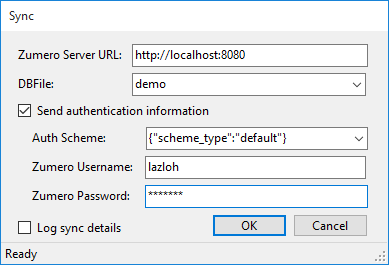
From client code, it would look like this:
ZumeroClient.Sync(localFilePath, cipherKey, serverUrl, dbfileName, "{\"scheme_type\":\"default\"}", username, password);
Zumero for SQL Server does not provide features for managing users, groups, and passwords from a Zumero client. The user and group tables are never synced to a client. User, group, and password management occur on the server. ZSS Manager has an interface for managing users and tries to cooperate with existing applications.
First we'll describe how to set up users and groups in the database and authenticate them.
Database Authentication is Zumero's default authentication method. This authentication method stores the users and groups in the database. When first configuring Database Authentication, ZSS Manager will ask if it can create the default backing tables for Database Authentication. If you allow this, they will be created as follows:
CREATE TABLE [zumero].[users] ( [id] int IDENTITY(1,1) PRIMARY KEY, [name] nvarchar(100) UNIQUE NOT NULL, [pass] nvarchar(100) NOT NULL ) CREATE TABLE [zumero].[groups] ( [username] nvarchar(100) NOT NULL, [groupname] nvarchar(100) NOT NULL )
Users and Groups that you created via the Users and Groups dialog will be added to these tables. The passwords are encrypted with bcrypt. [3]
Database Authentication has a couple of configurable settings. To access these settings use the following steps:
-
Select “DBFile Authentication Source…” from the DBFiles menu.
-
Select your DBFile from the list and click the “Modify” button.
-
If not already selected, change the “Authentication Source” pulldown to “Database”.
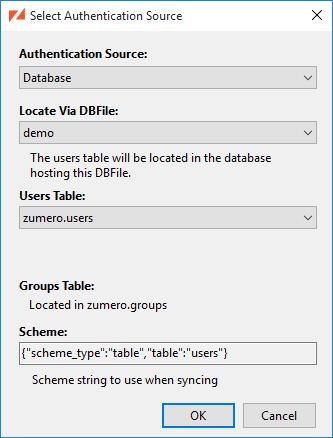
-
Locate Via DBFile:This option specifies the database in which the users will be stored. If you have a Multiple Database Configuration you can select the DBFile that corresponds to another SQL Server Database in which user and groups have already been configured. -
Users Table:This option specified the name of the table the users will be stored in. If you have an existing table containing user information you can change this setting to that table. There are several caveats when doing this, so read the Database Authentication with Your Own Table or View below.
If you already have users and passwords stored elsewhere in your database, ZSS Manager and the Zumero Server can use them, with some caveats:
-
Passwords must be either plain text or bcrypt hashes. (A mix of both in the same table will work.)
-
You must create a view, zumero.users, with columns [id], [name], and [pass].
-
If you want to use ZSS Manager to alter users and passwords, the view you create must have insert and update triggers that handle the name and pass columns.
-
If you change a user's password with ZSS Manager, it will be encrypted with bcrypt. This could cause problems for other applications if they're not expecting passwords in this format.
-
If you wish to use existing groups, you must create a view, zumero.groups, with columns username and groupname. This table is used to determine group membership.
-
It is strongly recommended that the
[id]and[name]columns be unique. Non-unique users will lead to unpredictable results, or to failed sync.
If you have existing users and passwords in your database but passwords are neither plain text nor bcrypt hashes, you can still use ZSS Manager to set permissions, which is recommended. Create the zumero.users view with id, name and pass columns, but write the insert/update triggers such that only the name column gets updated. This will allow ZSS Manager to change user names and manage permissions, but any password changes are silently ignored. You can manage passwords outside Zumero, as you did before.
Note
It is possible to use any table or view name for client authentication. Simply specify a different table when specifying the authentication source for your DBFile.
Zumero for SQL Server can also make use of the users and groups in your existing Active Directory setup. This authentication source has the following requirement:
-
The machine running the Zumero server and the machine used to run the ZSS Manager application must be members of your Active Directory domain.
Next, you must configure your DBFile to use Active Directory for authentication.
-
Select from the menu.
-
Select your DBFile from the list and click the button.
-
Change the Authentication Source pulldown to “Active Directory”.
-
Enter the windows domain in the Active Directory Domain field.
Note
Use the fully qualified domain name for your domain, do not use the Windows 2000 compatible version.
When using Active Directory as the authentication source, the Users & Groups dialog will not be populated with all of the users and groups from Active Directory. If you wish to add permissions for a user or group you will need to use the “Add…” button to create an ACL entry for the specified Active Directory object.
No changes are necessary for Zumero clients, they should send the username and password as they would with Database Authentication. There is a slight difference on the server that is worth noting. At authentication time the username is converted to the User Principal Name [4] (<username>@<domain>). This is most notable when using the {{ZUMERO_USER_NAME}} token with filters.
Permissions granted to Anyone apply to all requests: authenticated or unauthenticated.
Note that this is different from a sync request that fails authentication by providing invalid authentication parameters. Failed authentication requests never have data access of any kind. The only way to explicitly use the Anyone user is to pass null for all three authentication parameters, as we did in the Quick Start.
You may want to set common permissions for any user who successfully authenticates. The Any Authenticated User allows you to do that.
When using Active Directory as your authentication source, it is recommended for security reasons that permissions for Any Authenticated User remain set to deny. Instead an AD Group should be created that includes all of the users you wish to have access to the Zumero sync service.
Zumero checks permissions from most to least specific. When an authenticated user Winifred syncs, permissions are checked in this order:
-
the Winifred user
-
Any group of which Winifred is a member
-
the Any Authenticated User group
-
the Anyone group
As soon as either Allow or Deny is found, the checking stops. If no permission is set, the checking continues. If no match is found the sync is denied.
Note
In the absence of any permissions data, a server is completely locked down: nobody has access to anything. This is nice and secure, but a bit hostile to newbies. Be sure to set up a user with rights when getting started.
Zumero syncs are atomic: they succeed or fail as a single unit. This comes into play when permissions are checked. Say Winifred has modified existing rows and added some new ones. When she syncs, she must have permissions to do both, or the entire sync will be denied.
Zumero for SQL Server has four permissions:
Pull is analogous to a read permission. The way to read data from the Zumero Server is to pull it. How that data is accessed on a client application is up to its developer.
The scope of the Pull permission is the entire DBFile. You can pull all of the tables in a DBFile, or none of them.
A user with Add permission can add new rows. More precisely, when a client having new rows does a sync, this permission is necessary for that sync request to succeed.
Add may be defined for an entire DBFile, or for a specific table within a DBFile. It's possible, for example, to let Winifred add new rows to the Customers table but not the Sales table.
The Modify permission allows changes to existing rows.
Like Add, Modify can be set for a specific table or an entire DBFile.
By default, authentication is performed by looking up users in the zumero.users
table in the same databases as the DBFile's data. You may wish, however,
to authenticate against a table stored elsewhere -- e.g. when sharing a user table among
DBFiles in different databases.
In this case, you'll still need a table in one of those databases. Access to "remote" user tables is always done by looking up the connection information for a DBFile which lives in the user table's database. In the Authentication... dialog, you'd select the DBFile and click the Modify button
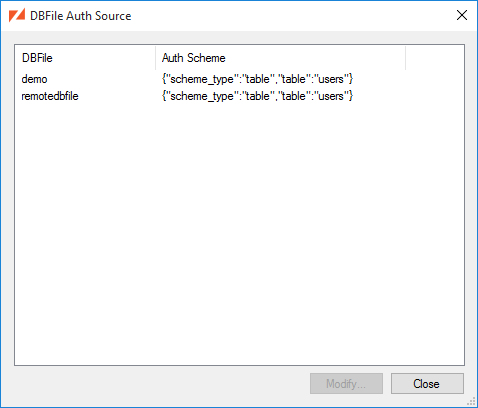
...which brings up the Select Authentication Source dialog:
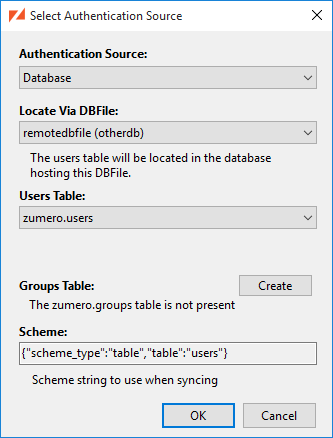
Here, we've selected the remotedbfile DBFile as the link to our user data. The
Table drop-down now lists user tables found in the database
containing remotedbfile. We're sticking with that database's zumero.users
for now.
The Scheme box contains an authorization scheme string,
ready to be used as the scheme parameter in a client application's sync() call.
Copy and paste this code to avoid manually creating a matching scheme string.
On return to the Users and Permissions dialog, and beginning to Add a user permission entry, we now see the users from that remote users table:
As a rule, it's best to use the default authentication scheme. There are two
main advantages:
-
It leaves authentication details in the hands of the server, not the client.
-
It allows the authentication source to change (on the server) without affecting sync, configuration, or code on the client side.
If necessary (primarily for backwards-compatibility with older versions of Zumero), you can explicitly
specify table or table2 authentication.
This is the simplest form of table-based authentication. It uses a named table (or view) in the
same SQL Server database as your application data, with id,
name and pass columns
as described in Database Authentication
with Your Own Table or View.
The standard Zumero authentication table (`zumero.users`) would be specified by:
{"scheme_type":"table","table":"users"}
In most situations, this will be the same authentication source used by {"scheme_type":"default"}.
In cases where multiple DBFiles (across multiple databases) will share a single authentication source,
you can use table2 authentication. This works just like table authentication, but adds the name of another DBFile.
The authentication table will be found in that DBFile's database.
If you were going to authentication against the `zumero.users` table in the database hosting the central DBFile, you'd do so via:
{"dbfile":"central","scheme_type":"table2","table":"users"}
ZSS supports filtering tables by row and column based on the syncing user. Filters can be used to reduce the storage size and bandwidth requirements of an app. They can also be used to prevent sensitive data from being synced to mobile devices.
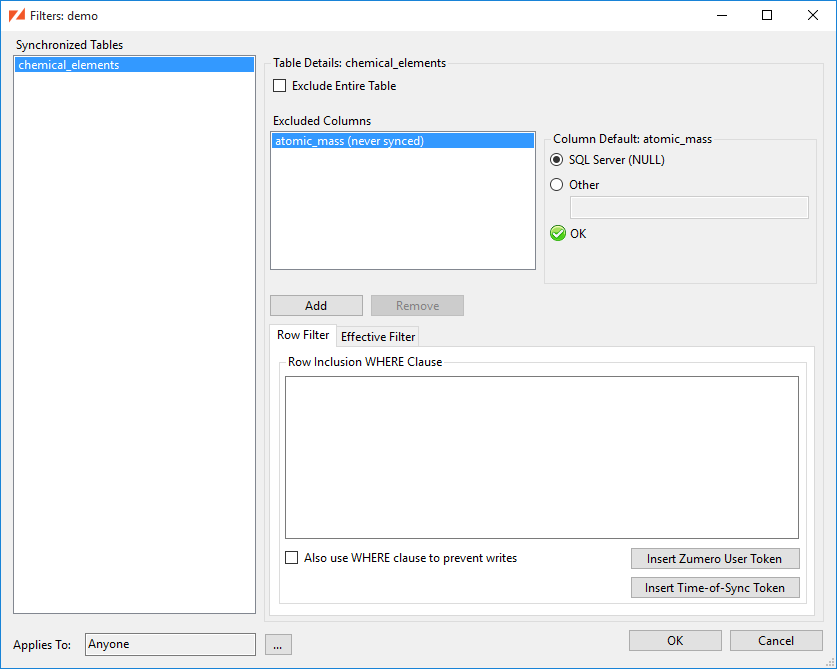
Tables may be filtered in the following ways:
-
A synchronized table may be completely excluded.
-
Columns within a synchronized table may be excluded.
-
Rows within a synchronized table may be excluded.
When a row in a synchronized table is excluded, this automatically causes all rows which reference the excluded row to also be excluded. This feature of Zumero allows for easy filtering of multiple tables and prevents foreign key constraint violations on the client.
When choosing a filter to apply, the Zumero server takes these issues into account:
-
Like permissions, filters are checked from most to least specific. Only the first matching filter is applied. User-specific filters will take priority over group filters. Group filters will take priority over "Any Authenticated User" and "Anyone" filters. An "Any Authenticated User" filter will take priority over an "Anyone" filter.
-
A filter exists within the scope of a DBFile. It may only filter tables that are synchronized with that DBFile.
-
You may create filters for the Anyone and Any Authenticated users.
-
A user may appear in only one User filter. If a user appears in a User filter and a Group filter, the group filter will be ignored for that user.
-
Filters stand alone. It's not possible to create a filter based on another such that the result is a combination of the two. If you have more than one filter, you may need to duplicate some settings.
The Edit Filter dialog contains all of the settings for a single filter. The list on the left shows all of the tables that are synchronized in the current DBFile. If any of the table names are bold, they already have some filter settings applied.
If you need to have some users sync a table or column, while other users do not sync that table or column to their local client database, you will use filters to accomplish that.
-
Excluding a table in a filter does not impact the change-tracking applied to the SQL Server host table. If you don't want any users to sync the table, choose to Stop Syncing it instead.
-
Excluding a column in a filter does not impact the change-tracking applied to the SQL Server host table. If you don't want any users to sync the column, use the Choose Columns dialog to stop syncing it instead.
The Excluded Columns list will show columns that are specifically excluded by this filter, as well as any that are excluded because of settings in the Choose Columns dialog.
If you have excluded a column via a filter, or using the Choose Columns dialog, you can provide a default value using the Edit Filter dialog. This will be the value used when inserting any rows that were initially inserted on a client SQLite database. You may choose either the SQL Server default value, or an explicitly specified value.
A filter can reduce the number of rows synced to a client database in two ways.
-
Foreign Key exclusions: All foreign keys will be enforced for a given table. For example, Table [child] has a foreign key to Table [parent]. If a filter excludes rows from [parent], any rows in [child] which point to excluded [parent] rows will also be excluded. You can use the Effective Filter tab to see all of the foreign key relationships which will be enforced.
-
WHERE clause inclusion: Explicitly entering a WHERE clause for a table allows you to choose which rows are synced to the client.
When this query is executed by the Zumero server for a syncing client, the {{{ZUMERO_USER_NAME}}} token is
replaced by the syncing user's name. That makes it useful for Any Authenticated
User or Group filters. That also
means it will not work on filters defined for the
Anyone user since the syncing client could be syncing
anonymously
In addition to the {{{ZUMERO_USER_NAME}}} token mentioned in the previous example, there is also a {{{TIME_OF_SYNC}}} token.
During a sync, this token is replaced with a datetime object representing the moment when the sync happened.
It is the same as using any of the following SQL Server functions, but allows Zumero to use much less bandwidth during sync and also eliminates race conditions that could lead to sync failures:
-
GETUTCDATE() -
GETDATE() -
CURRENT_TIMESTAMP
Row Inclusion WHERE clauses affect reads, meaning which rows are sent from the server to the client. By default, they do not prevent writes — meaning, what kinds of inserts, updates, or deletes a client can push to the server. To affect writes too, select the "Also use WHERE clause to prevent writes" check box. In this way, you can use the WHERE clause to configure write permissions at a row-level granularity
If the "Also use WHERE clause to prevent writes" option is selected, all of the following operations are prevented, and will cause the client to receive a "permission denied" error:
-
An INSERT of a row that does not match the Row Inclusion WHERE clause.
-
An UPDATE that causes a row that matches the WHERE clause to no longer match it.
-
An UPDATE of a row that does not match the WHERE clause (even if it causes the row to become a match).
-
A DELETE of a row that does not match the WHERE clause.
Note that only the first two operations are even possible under normal circumstances. The last two can only occur when there are existing clients that have already synced without the filter, and the filter is going to be applied starting with their next sync.
Here are some basic scenarios that you may encounter when configuring a WHERE clause.
A static filter.
WHERE region = 'Asia'
Filter a table based on matching a column to the Zumero user performing the sync.
WHERE name = '{{{ZUMERO_USER_NAME}}}'
Join to a table based on the Zumero user performing the sync. This may be redundant if the other table is already filtered. Check the Effective Filter tab.
WHERE userid in (SELECT id FROM userstable WHERE name = '{{{ZUMERO_USER_NAME}}}')
A slightly more complicated join
WHERE regionid in (SELECT id FROM userregions WHERE userid in (SELECT id FROM userstable WHERE name = '{{{ZUMERO_USER_NAME}}}'))
Some tables are write-only, meaning rows can be inserted on the client, but no server rows should ever be synced to client databases. You can accomplish this by using a WHERE clause that always matches zero rows.
WHERE 0 = 1
When a client invokes zumero_sync(), it sends a package to the server. This package
contains all changes to the client's copy of the database which have been made since the
last time that client was synchronized.
If the server's copy of the database has not been changed in the meantime by other clients, the changes contained in the incoming package will simply be added to the database.
However, if some other client has already sent a package of changes, it is possible that there will be conflicts. The Zumero server is responsible for automatically resolving these conflicts using a set of rules. These rules can be customized.
There are two basic kinds of conflicts that can happen:
-
Row conflicts. The incoming package is trying to update or delete a row which has already been updated or deleted by another client. By default, row conflicts will not cause the client's sync to be rejected.
-
Constraint violation conflicts. The incoming package causes the violation of a SQL constraint because of a change that has already been received from another client. By default, any constraint violation conflicts will cause the client's sync to be rejected.
When a client's sync is rejected because of a row conflict or constraint violation of any kind, zumero_sync() will return one of the following error codes.
| #define name | integer result code | zumero_errstr() string |
|---|---|---|
| ZUMERO_CONSTRAINT_VIOLATION | 2760 | constraint_violation |
| ZUMERO_UNIQUE_CONSTRAINT_VIOLATION | 3016 | unique_constraint_violation |
| ZUMERO_CHECK_CONSTRAINT_VIOLATION | 3272 | check_constraint_violation |
| ZUMERO_FOREIGN_KEY_CONSTRAINT_VIOLATION | 3528 | foreign_key_constraint_violation |
| ZUMERO_SYNC_REJECT_BY_RULE | 3784 | package_rejected |
Any of these error codes mean that the server refused to accept the client's package because one or more database operations contained in the package were problematic. These are the only error codes used for this purpose.
Note
In rare occasions, Zumero app developers have observed SQLite's constraint violation error code (19) arise during a call to sync().
Prior to ZSS version 2.0, this usually indicated that Zumero had been configured with an unsupported Row Inclusion WHERE clause.
Now that Zumero supports arbitrary WHERE clauses, a SQLite error 19 during sync usually indicates the presence of a bug in Zumero.
Contact Zumero support if such an error is ever returned by zumero_sync().
The Conflict Rules dialog can be used to adjust, on a per-table basis, how certain conflict situations are handled. It can be opened from the context menu in the main ZSS Manager window. The various different conflict situations and how they can be handled are detailed below.
The incoming package is trying to modify a row which has been deleted.
Example 1. A sample modify-after-delete conflict
Consider a case where the table in question has two columns: key, and name. Two clients, John and Paul are both synced with the server, and have the latest contents.
-
John deletes a row.
DELETE FROM table WHERE key = 4
-
Paul modifies the same row.
UPDATE table SET name='bar' WHERE key = 4
-
John syncs his change to the server. The sync is successful. The row is deleted.
-
Paul syncs his change to the server. The server must use the configured rule to resolve the conflict.
The possible resolutions are:
-
Accept the incoming modify operation. The row will be restored, with Paul's values key=4 and name='bar'. This is the default action. It is sometimes referred to as an "undelete".
-
Ignore the incoming modify operation. The row will remain deleted.
-
Reject all changes from Paul. Paul will not be able to perform any sync operations that contain this conflict. His client must call zumero_quarantine_since_last_sync() to remove the modify operation.
The incoming package is trying to delete a row which has been modified.
Example 2. A sample delete-after-modify conflict
Consider a case where the table in question has two columns: key, and name. Two clients, John and Paul are both synced with the server, and have the latest contents.
-
John modifies a row.
UPDATE table SET name='bar' WHERE key = 4
-
Paul deletes the same row.
DELETE FROM table WHERE key = 4
-
John syncs his change to the server. The sync is successful. The row has the values key=4 and name='bar'
-
Paul syncs his change to the server. The server must use the configured rule to resolve the conflict.
The possible resolutions are:
-
Ignore the incoming delete operation. The row will remain, with the values key=4 and name='bar'. This is the default action.
-
Accept the incoming delete operation. The row will be deleted.
-
Reject all changes from Paul. Paul will not be able to perform any sync operations that contain this conflict. His client must call zumero_quarantine_since_last_sync() to remove the delete operation.
The incoming package is trying to modify a row which has been modified.
Example 3. A sample modify-after-modify conflict
Consider a case where the table in question has three columns: key, name, and city. Two clients, John and Paul are both synced with the server, and have the latest contents.
-
Both John and Paul have the same contents for the row. The current values are key=4, name='foo' and city='Liverpool'
-
John modifies the row.
UPDATE table SET name='bar' WHERE key = 4
-
Paul modifies the row.
UPDATE table SET city='Hamburg' WHERE key = 4
-
John syncs his change to the server. The sync is successful. The row has the values key=4, name='bar', city='Liverpool'
-
Paul syncs his change to the server. The server must use the configured rule to resolve the conflict.
The possible resolutions are:
-
Use the column merge rules to synthesize a new row, combining both Paul and John's changes. Using the default column merge rules, the row will have the values key=4, name='bar' (from John), city='Hamburg' (from Paul) This is the default action.
-
Accept Paul's version of the row. The row will have the values key=4, name='foo' (unchanged), city='Hamburg' (from Paul)
-
Ignore Paul's version of the row. The row will have the values key=4, name='bar' (from John), city='Liverpool' (unchanged)
-
Reject all changes from Paul. Paul will not be able to perform any sync operations that contain this conflict. His client must call zumero_quarantine_since_last_sync() to remove the modify operation.
When merging two modify operations, one of the possible actions is to merge the columns. This means instead of resolving this conflict for the row as a whole, examine each column individually, and try to merge the two versions of the row on a column-by-column basis.
It is possible to set the default column merge action for all columns, or to specify each column's merge rule individually. You may not set a column merge rule on a primary key column.
Example 4. Example: column merge
Consider a case where the table in question has three columns: key, name, and city. Two clients, John and Paul are both synced with the server, and have the latest contents.
-
Both John and Paul have the same contents for the row. The current values are key=4, name='foo' and city='Liverpool'
-
John modifies the row.
UPDATE table SET name='bar' WHERE key = 4
-
Paul modifies the row.
UPDATE table SET city='Hamburg' WHERE key = 4
-
John syncs his change to the server. The sync is successful. The row has the values key=4, name='bar', city='Liverpool'
-
Paul syncs his change to the server. The server must use the configured rule to resolve the conflict.
Each column can have a different column merge rule. Consider the following actions for the city column:
-
Accept Paul's value for city. The value for the city column will be 'Hamburg'. This is the default action.
-
Ignore Paul's value for city. The value for the city column will be 'Liverpool'.
-
Attempt to merge the text of Paul's value with the text of John's value. The two changes are merged using a line-oriented 3-way merge. The technique is identical to what version control tools do when attempting to automerge two changes to a text file.
This action is only available for text columns
When choosing a text merge operation, a fallback action will need to be provided, to handle the case where the text merge fails. The default fallback action is to accept the incoming value.
-
Reject all changes from Paul. Paul will not be able to perform any sync operations that contain this conflict. His client must call zumero_quarantine_since_last_sync() to remove the modify operation.
For the sake of completeness, note that the situation where a sync is attempting to delete a row which has already been deleted is not considered a conflict. If everybody wants the row to go away,it does.
The Conflict Rules dialog does not list this as a conflict situation and does not allow you to change this behavior.
Consider a scenario involving two clients, Phil and Lew, who are sharing a database on the server.
-
The database contains one synchronized table, defined as:
TABLE foo: ( foo_id uniqueidentifier PRIMARY KEY DEFAULT NEWID(), a nvarchar(max), b int, UNIQUE (a,b) );
-
We start the example with Phil, Lew and the server all at version 1 of the database, which contains no rows.
-
Phil does:
INSERT INTO foo (a,b) VALUES ('rose', 16); -
Lew does:
INSERT INTO foo (a,b) VALUES ('rose', 16); -
Lew does:
zumero_sync(...)
The server's database goes to version 2, with his row inserted into the foo table.
-
Phil does:
zumero_sync(...)
Phil's sync will cause a violation of the unique constraint.
Currently, Zumero does not have any mechanism to allow for alternative handling of regular UNIQUE constraint or UNIQUE index violations. (It does have provisions for handling certain PRIMARY KEY constraint conflicts, though, as we'll see in the next section.) So whenever possible, the best way to deal with UNIQUE constraint violations during sync is to carefully design your app to avoid them happening in the first place. Any time you INSERT or UPDATE data in a column which has a UNIQUE constraint, try to make sure that the data is likely to be unique.
Like UNIQUE constraints, PRIMARY KEY constraints will cause a violation on sync if a client has inserted the same value as a previous client. There are two exceptions to this behavior:
-
If a table's primary key is an IDENTITY column, the Zumero server will automatically assign the record a new IDENTITY value. If the value is referenced by FOREIGN KEY constraint from any other records in the package, those references will be updated as well.
This is the default behavior for all tables with an IDENTITY primary key. It cannot be changed.
-
If a table's primary key is not an IDENTITY column, the table can be configured to ignore the row if it's an exact duplicate of an existing row (in other words, if all column values that the client sent are an exact match against a single row on the server).
To enable this feature from the Conflict Resolution dialog, select "ignore the incoming row if it's an exact duplicate" from the dropdown menu for "Sync wants to insert a row" + "Another row with the same primary key already exists". (Note that this options is only available if the table's primary key is not an IDENTITY column.)
First, as an aside, note that since Zumero replicates the SQL Server data to a SQLite database on the client side, it is possible for client apps to have foreign key constraints disabled. We recommend that apps have foreign key constraints turned ON at all times, e.g. by using the foreign_keys pragma:
PRAGMA foreign_keys = ON;
If foreign_keys are turned off, it is possible for a client to make arbitrary changes to their local database in violation of foreign key constraints. Then when they sync, their package will be rejected due to the constraint violations. This kind of failure is a constraint violation, but not a "conflict" in the traditional sense (i.e. where would-be valid operations in the package are conflicting with other changes that have already happened on the server).
Consider a scenario involving two clients, Harold and Don, who are sharing a database on the server.
-
The database contains two synchronized tables, defined as:
TABLE foo: (a nvarchar(max) PRIMARY KEY);
TABLE bar: (id uniqueidentifier PRIMARY KEY DEFAULT NEWID(), b nvarchar(max) REFERENCES foo (a));
-
We start the example with Harold, Don and the server all at version 1 of the database, which contains the following row:
INSERT INTO foo (a) VALUES ('hello'); -
Harold does:
INSERT INTO bar (b) VALUES ('hello'); -
Don does:
DELETE FROM foo;
-
Don does:
zumero_sync(...)
The server's database goes to version 2, and the foo table is now empty.
-
Harold does:
zumero_sync(...)
Harold's sync will cause a violation of the foreign key constraint, because the row he inserted into bar is referencing a row in foo which no longer exists, because Don deleted it.
Harold will not be able to perform any sync operations that contain this conflict. His client must call zumero_quarantine_since_last_sync() to remove the insert operation. This is the default behavior.
Alternatively, Zumero can be configured to ignore insert operations that violate a given foreign key constraint. This setting can be adjusted from the Conflict Rules dialog, when looking at the table with the outgoing foreign key constraint. It will mention the foreign key by name. By default SQL Server will give a foreign key constraint a name with the following components, concatenating them together with underscores in-between:
-
"FK"
-
the referencing table's name
-
the referencing column's name
-
a hexadecimal number
This "ignore" setting is described in terms of an insert operation, but it has one other affect as well. Besides insert operations, "undelete" operations will also be ignored. In other words, in the conflict situation where the client package contains an update to a row that has already been deleted, the server will favor ignoring the update operation over attempting to restore a row that would violate the foreign key constraint. Again, this behavior is tied to setting for inserts, rather than having a separate configuration.
One final note about the "ignore" setting is that it does not distinguish between true "conflicts" and the more simple and blatant violations that could arise if the client did not have foreign key constraints enabled. All inserts that violate the constraint will simply be ignored.
Broadly speaking, there are two ways to violate a foreign key constraint. You can attempt to insert a value into the referencing table which is not present in the referenced table, as we saw in the previous section. Or you can attempt to delete a value from the referenced table that is still present in the referencing table. Let's look at this latter case next.
Consider, again, a scenario involving two clients, Harold and Don, who are sharing a database on the server.
-
The database contains two synchronized tables, defined as:
TABLE foo: (a nvarchar(max) PRIMARY KEY);
TABLE bar: (id uniqueidentifier PRIMARY KEY DEFAULT NEWID(), b nvarchar(max) REFERENCES foo (a));
-
We start the example with Harold, Don and the server all at version 1 of the database, which contains the following row:
INSERT INTO foo (a) VALUES ('hello'); -
Don does:
DELETE FROM foo;
-
Harold does:
INSERT INTO bar (b) VALUES ('hello'); -
Harold does:
zumero_sync(...)
The server's database goes to version 2, and the bar table now references the row in foo.
-
Don does:
zumero_sync(...)
Don's sync will cause a violation of the foreign key constraint because the row he deleted from foo is being referenced by a row in bar which was added by Harold.
Don will not be able to perform any sync operations that contain this conflict. His client must call zumero_quarantine_since_last_sync() to remove the delete operation. This is the default behavior.
While this behavior cannot be adjusted by Zumero, it can be adjusted using referential constraint actions in SQL directly.
For example, if the constraint above had specified ON DELETE CASCADE then Don's package would have imported successfully and deleted the row in "bar" that had been added by Harold.
Consider a scenario involving two clients, Nancy and Ann, who are sharing a database on the server.
-
The database contains one synchronized table, defined as:
TABLE foo: ( id uniqueidentifier PRIMARY KEY DEFAULT NEWID(), a int, b int, c int, CHECK (c > (a + b)) );
And one record:
INSERT INTO items (a,b,c) VALUES (10, 20, 50);
-
We start the example with Nancy, Ann and the server all at version 1 of the database.
-
Nancy does:
UPDATE items SET a=25;
The row is now (25, 20, 50). Since 50 > (20 + 25), the CHECK constraint is satisfied.
-
Ann does:
UPDATE items SET b=35;
The row is now (10, 35, 50). Since 50 > (10 + 35), the CHECK constraint is satisfied.
-
Ann does:
zumero_sync(...)
The server's database goes to version 2.
-
Nancy does:
zumero_sync(...)
Nancy's sync will cause a violation of the CHECK constraint, because column merge will result in a record (25, 35, 50), which is a violation because 50 is not > (25 + 35).
Nancy will not be able to perform any sync operations that contain this conflict. Her client must call zumero_quarantine_since_last_sync() to remove the update operation. This is the default behavior. It cannot be changed.
Also, note that currently ZSS does not replicate any of the server's CHECK constraints to the client. App developers using Zumero should have logic in place at the higher layers which will ensure the validity of the data being inserted (though this would be true even if the CHECK constraints were replicated, to avoid client-side SQL constraint violation errors). That being said, it is still technically possible that, like with FOREIGN KEY constraints, a client package could encounter a CHECK constraint violation on the server, even if there were no other "conflicting" changes involved.
Zumero tries hard to tread lightly as a participant in your SQL Server infrastructure.
The first time this command is run in a SQL Server database, creates the zumero schema. All new
objects created by ZSS Manager are created under this schema to logically separate
them from your database.
Note
Do not create tables in the zumero
schema. That schema is reserved for use by ZSS; data in the zumero
schema may be dropped or modified without warning.
Each time a new DBFile is added, ZSS Manager performs these additional steps:
-
Create a handful of housekeeping tables for the DBFile, some with triggers on them. These tables keep track of transactions, data changes, schema information, merge resolution rules, and user permissions.
-
Create a stored procedure which determines the current SQL Server transaction and returns a corresponding Zumero transaction ID.
-
Create a stored procedure which marks a new set of transactions to be exported to Zumero clients.
In terms of database changes, adding a table will:
-
Create a view which the Zumero Server uses to query and modify the selected table when a Zumero client syncs. Because this view is also used for changes coming from a Zumero client, there are insert, update, and delete triggers on this view.
-
Create insert, update, and delete triggers on the selected table allowing Zumero to keep track of changes made by other applications.
-
Save the table's current schema.
-
Save transaction data, effectively pretending that all existing rows in the selected table were inserted in a Zumero transaction.
Zumero's triggers depend on a table's primary key to uniquely identify rows. A side-effect of this requirement is that in a synchronized table, primary key values can no longer be changed. If you try, the transaction will fail with a foreign key constraint violation from a Zumero housekeeping table which looks like this:
The UPDATE statement conflicted with the REFERENCE constraint "fk_test$z$x$5975771". The conflict occurred in database "test", table "zumero.test$z$x$5975771", column 'test'.
Zumero creates an AFTER UPDATE trigger on your table. In it,
Zumero needs to be able to correlate a row from the implicit
DELETED table with its counterpart in the implicit
INSERTED table. Unfortunately SQL Server provides no way to do
this beyond a set of columns which uniquely identifies the row and doesn't
change. By preventing updates to primary key values, we always have this.
For this reason and others, changing primary key values in SQL Server is often cited as a bad practice. If you have existing applications that rely on changing primary key values, you may want to change them whether or not you use Zumero. If you must change a row's primary key values, you will need to delete the row and add it back with the desired changes.
ZSS Manager will refuse to add a table unless it meets certain requirements. To be added, a table must...
-
have a primary key
-
not have any columns whose types are unsupported. Where possible, unsupported columns will be excluded and not synced to the client; however, unsupported primary key columns, etc. can't be excluded. Tables with such columns cannot be synchronized.
-
not have an identity column unless it is the (one and only) primary key column
-
not have a non-integer identity column
-
all foreign key references must point to a table already added to the DBFile. Alternatively, you can choose to skip the foreign key reference column.
-
not use any reserved column names
-
not include foreign key references to other columns in the same table, if an identity primary key is present
-
not be part of a circular foreign key reference (other than allowable references to columns in the same table)
Zumero for SQL Server does not support the following SQL Server data types:
-
datetimeoffset -
decimal/numeric with precision greater than 18 -
image -
ntext -
sql_variant -
text -
timestamp -
xml
Zumero for SQL Server supports any user-defined type that is based on a supported system type.
ZSS Manager will display warnings for certain tables. These warnings don't prevent you from adding a table but usually indicate the table has characteristics which won't be replicated to a client SQLite database.
The following table characteristics will not be automatically replicated to client databases:
-
Non-unique indexes
-
check constraints
-
filtered unique constraints
-
unique constraints with
ignore_dup_keyenabled -
triggers (see SQL Server Triggers below as well)
-
computed columns
Adding a table will prevent future changes to data in that table's primary key column(s). The reasons behind this are described above. ZSS Manager will warn for any non-IDENTITY primary key columns (because IDENTITY columns are already immutable).
Because they serve a data integrity purpose, all unique indexes (or constraints) will be replicated to the client database. Non-unique indexes, however, are deliberately left behind. Indexes that are designed to optimize performance on your server are often not the same indexes you want for a single app's use on a mobile device. For this reason, Zumero does not automatically replicate them. You should add to the client database only the indexes that are appropriate to your mobile app.
The exact SQL Server floating point types also yield a warning. Because SQLite
has no exact floating point type, these values are multiplied by 10^scale and
stored as integers in the client database. Money and smallmoney always have
scale 4 and are multiplied by 10^4 or 10,000. For example, a SQL Server
smallmoney value of 12.34 is saved as 123400 in the client database. In a client
app, you should multiply or divide the integer by the defined scale when saving
or retrieving the value, respectively.
Note
Zumero does not support decimal or numeric columns with precision greater than 18. 64-bit integers are used in the client SQLite database, and precisions greater than 18 will overflow them.
ZSS supports some SQL Server default value definitions. Most literals and the
GETUTCDATE function are supported and will be automatically
included in the client database. A warning will appear for any
unsupported defaults. Unsupported defaults are not included in the client
database.
ZSS Manager will warn you about any IDENTITY columns smaller than
32-bits. Identity values created on the client can be considered temporary: when
syncing, the server will insert "official" values and replicate the changes back
to the client. For this reason, the client can't know if it is
overflowing an identity column. Only the server knows for sure. If you were to
make a tinyint column an IDENTITY(1,1), you'd only get 255 rows
before an overflow. ZSS Manager warns you to help prevent this scenario.
The client SQLite database has only Unicode text storage. All text in the
client database is UTF-8 encoded and no attempt is made to exclude non-ASCII
text. For this reason, ZSS Manager will warn about char and
varchar fields, which do not support Unicode. You should take
care in your client to write only ASCII data in these fields. Non-ASCII data may
be mangled when synced to the server.
ZSS Manager will warn about the lengths of any varchar(max),
nvarchar(max), or varbinary(max) columns. In SQL
Server, the maximum length for these columns is 2 gigabytes. In the client
SQLite database the maximum length is 1 billion bytes, which is a bit less than
a gigabyte. (This is unlikely to affect a mobile app. You don't want to transfer
multi-gigabyte fields over mobile networks for reasons that have nothing to do
with Zumero: mobile networks aren't that fast and mobile device storage isn't
that plentiful.)
ZSS Manager will warn about unchecked foreign keys. In SQL Server, it is
possible (usually via ALTER TABLE... WITH NOCHECK) to have a
foreign key relationship where the values are not actually checked against the
foreign tables. This can lead to foreign key constraint failures on the client
side when non-matching rows are included in the synced data.
The column names "rowid" and "oid" can have special meaning in SQLite[5]. If a table has a column named "rowid" or "oid" (or one of its variants - "RowID", "OID", etc.) Zumero will
create and synchronize this column correctly in the client database, however
some third-party ORMs or libraries might not work correctly with it. For this
reason, ZSS Manager will issue a warning for such a column.
ZSS supports SQL Server schemas. Any table belonging to a schema other than
dbo will appear in the client database prefixed by the schema name
and an underscore:
| SQL Server Table | Client Database Table |
|---|---|
| dbo.Categories | Categories |
| sales.Categories | sales_Categories |
| region.Categories | region_Categories |
Note
You must not create tables in the zumero
schema. That schema is reserved for use by ZSS; data in the zumero
schema may be dropped or modified without warning.
If you need to stop syncing a table, you select the table in the ZSS Manager window and pick the "Stop Syncing" entry from the context menu. It should be noted, however, that this is destructive and shouldn't be done on live applications with Zumero clients. Your data is left alone, but all Zumero housekeeping data is deleted and the housekeeping tables are dropped.
Clients will drop their corresponding table on the next sync. This behavior has noteworthy consequences:
-
Any unsynced changes to the table in client databases are lost.
-
The previous statement is true even if the table is re-added before a client has synced and dropped the table. All Zumero housekeeping data is deleted, so clients must still drop and recreate the table.
Deleting a DBFile should be considered destructive. It is tremendously useful during development, but should be avoided in production. Deleting a DBFile won't delete your data from the server database, but it will invalidate any client databases that have synced against it. Even if you replace a deleted DBFile with another of the same name, corresponding client databases need to be deleted and re-synced. Also note that any user permissions associated with the DBFile will be permanently deleted.
The Zumero Server needs the same read/write permissions that you have configured for other applications that use the data. You should give it access to only the data you expect your Zumero clients to modify.
VIEW SERVER STATE
Zumero requires that the VIEW SERVER STATE permission is granted for
both the Zumero Server and for any other applications that will modify synchronized
tables. This allows Zumero to correlate SQL Server transaction IDs with Zumero
transaction IDs.
Zumero installs triggers that call
sys.dm_tran_current_transaction
to retrieve the ID of
the current SQL Server transaction. Because these triggers will be fired by anyone
who changes data in a synchronized table, it's important that you grant this permission
for all users and groups who will alter data in synchronized tables.
IDENTITY_INSERT
If any synchronized table has an IDENTITY column for its primary key, the Zumero
Server will issue SET IDENTITY_INSERT commands on that table in a few
special situations, detailed below. The permissions required to perform SET
IDENTITY_INSERT state that the user "must own the table or have ALTER
permission on the table."
The first situation where SET IDENTITY_INSERT is used is as follows.
Two clients are both in sync. One client deletes a row (in a table with an IDENTITY
primary key) and syncs. The other client modifies the same row and syncs. In this
situation, the Zumero Server's default behaviour is to "restore the row with the new
contents" (though this can be changed from within the Conflict Rules dialogue). When
the Zumero Server restores the row, it will use SET IDENTITY_INSERT in
order to restore it with the same IDENTITY value that it had before.
The other situation where SET IDENTITY_INSERT may be used can arise
on a table that has both an IDENTITY primary key and a foreign key constraint on a
NOT NULL column. If a client deletes a row in the parent table but does not delete
its children in the aforementioned child table (instead having assigned them a new
parent) and then syncs, when the Zumero Server imports this change it will DELETE
the child row(s) and re-INSERT them with the new parent. Once again, it uses
SET IDENTITY_INSERT in order to retain the original IDENTITY
value(s).
As noted in the Warnings section, ZSS will not replicate SQL Server triggers to SQLite on the client devices. Furthermore, some care must be taken to ensure that triggers on synced tables will be compatible with Zumero.
When adding a table to the DBFile, ZSS Manager calls sp_settriggerorder to set Zumero's update trigger as "First".
If this step fails, the table will still be added, but a warning is issued:
“Unable to set the Zumero trigger as First. If any update trigger on this table changes the table before the Zumero trigger runs, serious data corruption may occur. Check your trigger order, and make sure that any update triggers that change the data in the table are run after the Zumero trigger.”
The data corruption in the table arises when there is an update trigger on the table that performs another update operation within the table (for example, to keep a timestamp column up-to-date). If you do not have any update triggers on the table that update the table (and know that you never will) this warning can be ignored.
If, on the other hand, you have any update triggers that update the table, these triggers must be set to execute after Zumero's trigger. If a non-Zumero update trigger executes before Zumero's update trigger and then performs an update within the table, Zumero will store the wrong versions the updated rows in its record of the table's history. This corrupt historical data could then be used when performing conflict resolution (e.g. in a Column Merge), which then produces corrupt data in the live table in surprising ways.
Triggers that issue counts or PRINT statements have been known to interfere with the Zumero server's connection to the database.
Make sure that a SET NOCOUNT ON statement is executed at the beginning of each trigger, and remove any PRINT statements.
Some triggers that change the effect of the executed SQL may prove to be incompatible with Zumero. In particular, watch out for following situations:
INSTEAD OF INSERT triggers must insert the same number of rows as the original INSERT, and the rows must have the same primary key values as were originally being inserted.
AFTER INSERT triggers must not delete any of the inserted rows.
INSTEAD OF UPDATE triggers must update the exact same set of rows as the original UPDATE.
INSTEAD OF DELETE triggers must delete the exact same set of rows as the original DELETE.
Once a table has been added to a Zumero DBFile, most schema changes will be detected automatically, and propagated to the client on the next sync.
Tables may be renamed; columns may be added, dropped or renamed; foreign keys may be added, dropped and modified; constraints and data types may be changed, etc.
As is the case for any database-backed app, schema changes are a pain. Generally speaking, you have to deploy the new schema and the app changes to support them simultaneously. ZSS has no silver bullet for this issue, but we've attempted to make schema changes in Zumero-enabled databases no more difficult than they already were. When you change the schema of a synchronized table, clients pull down the new schema on their next sync. So your client app needs to be capable of dealing with the new schema before it's applied to the production database. For a simple change, you'd do something like this:
-
Make your schema changes in your development database.
-
Update your app to handle the new schema using the development database. You have several options here. The best choice depends on the scope of the schema changes and your app deployment scenario:
-
Make the app capable of dealing with both the old and the new schema. Deploy the app first, then run the schema change scripts in production.
-
Make the app capable of dealing with only the new schema. Deploy the app and the schema changes "simultaneously," where the definition of simultaneous fits your deployment scenario.
-
Add schema versions to your database (e.g. simply a table with a schema version number that you create) so the app can make more sophisticated decisions based on the schema it sees.
-
The standard sp_rename procedure cannot be used to rename synchronized tables.
If attempted, SQL will issue an error message stating "Object '[dbo].[foo]' cannot be renamed because the object participates in enforced dependencies."
To work around this limitation, Zumero provides a stored procedure zumero.RenamePreparedTable which can be used to do the rename.
For example, to rename table [foo] to [bar] in the [dbo] schema, issue the command:
EXEC [zumero].[RenamePreparedTable] 'dbo', 'foo', 'bar';
When you add a new column to a table, Zumero will not add that column to client devices unless you explicitly tell it to start syncing the column. This can be done from ZSS Manager's "Choose Columns..." dialog for that table. You can also tell Zumero to start syncing a column by calling a Zumero-provided SQL stored procedure. This could be called directly from within the same SQL script being used to add the column. For example:
BEGIN TRANSACTION; ALTER TABLE [dbo].[foo] ADD [c] int; EXEC [zumero].[StartSyncingColumn] 'dbo', 'foo', 'c'; COMMIT TRANSACTION;
Similarly, Zumero provides a StopSyncingColumn stored procedure which allows you stop syncing a certain column without removing it from the server database.
When this is used, the column will be removed from all client devices, and Zumero's history and housekeeping data for that column will be removed from the server as well.
Many schema change operations will cause Zumero to drop and re-create its triggers on the host table.
When this happens (as when first adding the table to the dbfile) sp_settriggerorder is used to set Zumero's update trigger as "First".
If sp_settriggerorder fails, a warning is issued saying
“Zumero Warning: Unable to set trigger as First. If any update trigger on this table changes the table before the Zumero trigger runs, serious data corruption may occur. Check your trigger order, and make sure that any update triggers that change the data in the table are run after the Zumero trigger.”
This warning message is referring to the fact that an update trigger that performs updates within the table will cause data corruption if it executes before Zumero's trigger. This is described in more detail in the Trigger Order section.
Additionally, certain other warnings may be issued similar to the warnings when adding the table, in particular when altering a column of a data type that may require special handling by Zumero clients.
In a synchronized table, the references and triggers created by Zumero will prevent certain schema changes from succeeding, including:
-
Altering or dropping the primary key column.
-
Removing the table's primary key constraint.
-
Dropping the synchronized table. (In order to drop a synchronized table, you must first use ZSS Manager to stop syncing the table.)
There are other changes which Zumero does not prevent from happening, but which put the database into a state that Zumero does not support. When this happens, all Zumero clients will receive a "server_misconfiguration" error every time they try to sync with the affected DBFile. Schema changes in this category include:
-
Changing the type of a Zumero-synchronized column to one of the unsupported types.
-
Creating a circular foreign key dependency between synchronized tables. (For example, Table-A has a foreign key reference into Table-B and Table-B has a foreign key reference into Table-A.)
-
Adding a same-table reference constraint in a synchronized table whose primary key is an identity column.
Finally, certain other schema changes are supported, but can cause trouble if you're not careful. These include the following.
-
If you drop or rename a column that is referenced by a filter's Row Exclusion WHERE Clause, the users specified for that filter will be unable to sync until the WHERE clause is updated. They will receive an "http_500" error (Internal Server Error).
-
It is possible to add a foreign key constraint on a syncing column which references a column that is not synced. When this is the case, the client has no way to enforce the constraint and will receive a "foreign_key_constraint_violation" error on sync if it has inserted an invalid value.
-
If you add a NOT NULL column that does not have a default value, clients will not be able to push inserts into the table until you have either started syncing the column with Zumero or else given it a default value.
-
When changing a column's default value, it is important to note that while most default values that are simple expressions will be synced to the client, some default values will not. ZSS Manager's Errors and Warnings dialog will show warnings about default values that won't sync, but when altering them using SQL no warning will be issued.
Most of these issues will be listed on the Errors and Warnings dialog.
In order to maintain compatibility between the SQL Server and mobile (SQLite) copies of your data, certain column types involve type conversions and/or content limitations to ensure that:
-
SQL Server rows will arrive intact on the mobile side
-
SQLite rows will arrive intact in SQL Server
-
Data will "round trip" properly between the two ends
-
Equivalent column values added on both ends will be equal to each other
| SQL Server Type | SQLite Type | Conversions | Restrictions |
|---|---|---|---|
CHAR, NCHAR
|
text
|
Values added from SQLite will be padded to the full column width
(with the exception of This applies to fixed-width fields only; |
|
MONEY, SMALLMONEY
|
int
|
SQL Server stores For example, assuming dollars as the monetary unit, adding
Similarly, adding |
|
DECIMAL, NUMERIC
|
int
|
For example suppose we have a |
Zumero does not support |
DATE
|
text
|
In order for date values to be interpreted identically on both the
SQL Server and SQLite sides, when adding dates to mobile databases, you
must use YYYY-MM-DD format. All
other (non-NULL) values will be rejected at
INSERT/UPDATE time. |
|
TIME
|
text
|
In order for time values to be interpreted identically on both the SQL Server and SQLite sides, when adding times to mobile databases, you must use one of the following time formats:
All other (non- |
|
DATETIME
|
text
|
In order for datetime values to be interpreted identically on both the SQL Server and SQLite sides, when adding times to mobile databases, you must use one of the following formats:
NoteIn all cases, the "T" is a literal letter "T", which may be
used interchangeably with " " as the date/time separator. For
example, 12:55pm on January 10, 1982 may be represented as
either All other (non- |
|
UNIQUEIDENTIFIER
|
blob
|
The |
|
GEOMETRY, GEOGRAPHY, HIERARCHYID
|
blob
|
These .net object types will be stored in their default binary representation. Interpretation of these values is up to the client application. |
Do not insert arbitrary binary data, or modify synced data, unless you are absolutely certain you know what you are doing. Data which cannot be properly deserialized will cause sync operations to fail. If columns of these types aren't strictly needed on the client, it is safest to exclude those columns from sync. |
A uniqueidentifier column is stored in the client SQLite database as
16-byte binary values, just like in SQL Server.
You can use SQLite's randomblob function to create new
uniqueidentifier values:
insert into my_table (my_guid_col, my_text_col) values (randomblob(16), 'my data');
However, SQL Server developers are accustomed to seeing uniqueidentifier values (GUIDs) in their standard textual representation. For example: EA296149-4E9A-4DB7-9944-F3459931140C. For the purposes of display and literal values with the uniqueidentifier data type, SQL Server automatically converts to/from this textual representation.
But SQLite does not have built-in support for this textual representation of a 16-byte blob. If you ask SQLite to SELECT the value of 16-byte blob, you will get 16 binary bytes. It will not automatically convert to the textual representation typically used to display a GUID.
SQLite does have a hex function which can be used to get a textual
representation in hexadecimal:
select hex(my_guid_col) from my_table;
However, this will result in a textual representation which is different: 496129EA9A4EB74D9944F3459931140C. The dashes are missing. And the byte order is different as well.
Microsoft's GUID format uses little endian byte order for the first three fields of the GUID[6]. In the first three fields, the order of hexadecimal pairs is reversed as follows:
| SQL Server GUID | Raw Hex |
|---|---|
AABBCCDD-EEFF-GGHH-IIJJ-KKLLMMNNOOPP
|
DDCCBBAAFFEEHHGGIIJJKKLLMMNNOOPP
|
EA296149-4E9A-4DB7-9944-F3459931140C
|
496129EA9A4EB74D9944F3459931140C
|
The differing textual representations also come into play when using a uniqueidentifier value as a literal. If you try to do this the normal SQL Server way:
insert into my_table (my_guid_col) values ('EA296149-4E9A-4DB7-9944-F3459931140C');
... you will get an error. For SQLite, the GUID value shown is a string literal, not a GUID value, and SQLite will not automatically convert to a 16-byte blob.
Use SQLite's binary literal syntax to specify a uniqueidentifier value:
select my_text_col from my_table where my_guid_col = x'496129EA9A4EB74D9944F3459931140C'; insert into my_table (my_guid_col, my_text_col) values (x'496129EA9A4EB74D9944F3459931140C', 'my data'); update my_table set my_text_col='test123' where my_guid_col = x'496129EA9A4EB74D9944F3459931140C';
In the simplest configuration, ZSS server will point to a single database containing both its configuration data and your application data.
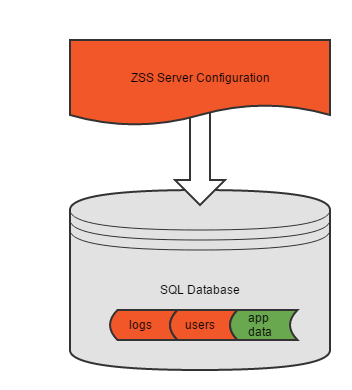
The database specified during ZSS configuration will be your application's data store. Your Zumero log files, users, and configuration and housekeeping data will be stored here.
Another possible configuration is multiple ZSS server instances, each pointing at its own database.
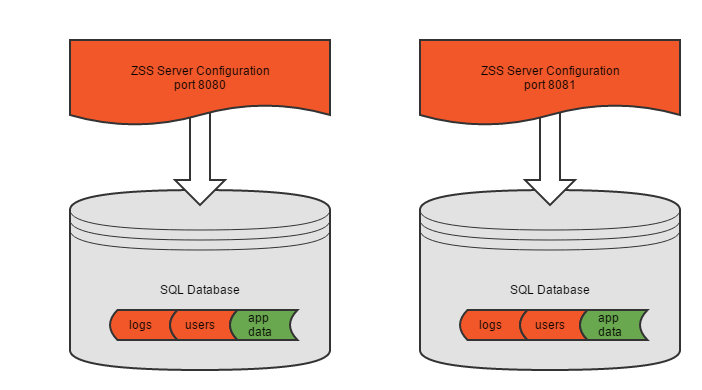
This would be configured through the ZSS Server Configuration tool.
Each instance runs on a separate port, and behaves just as the simple version above: one server instance, one database, all your data and Zumero's data in the same place.
If your application's data spans multiple databases, or if you simply wish to keep Zumero's configuration separate from the application data, you may choose to use a multiple database configuration.
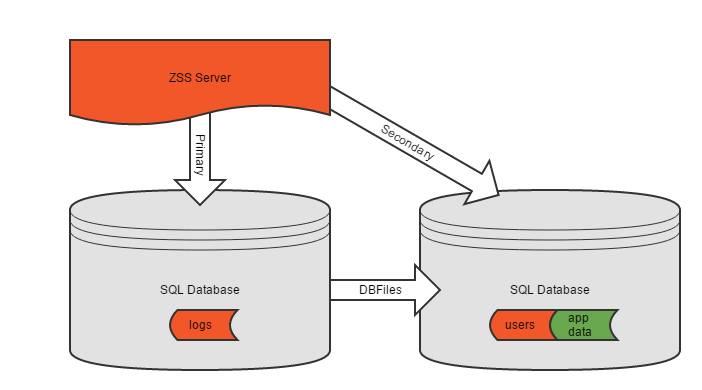
In this case you will again configure ZSS Server to point at a single database. This database may or may not contain application data as well. It will contain Zumero configuration data, including pointers to the databases and tables where your data is stored.
This database is referred to as the Primary ZSS database. ZSS Server is always connected to this database. ZSS manager will also always be connected to this database.
Both ZSS Server and ZSS manager may also connect to other databases where your application data are stored. These data may exist solely in one or more other databases, or some may exist in the primary database as well.
In all cases, when referring to the databases storing your application's data, we refer to these as Secondary databases. They contain application data, Zumero historical information, and optional user information; but they do not contain Zumero configuration or logs (unless also acting as a Primary).
Above we see a sample database structure consisting of a single primary database with configuration data only, and a single secondary database containing application data. Note that the ZSS server has been configured to connect to the primary database; it finds the secondary databases via the Primary.
Secondary databases may reside on the same SQL Server as the Primary database, on another SQL Server, or both.
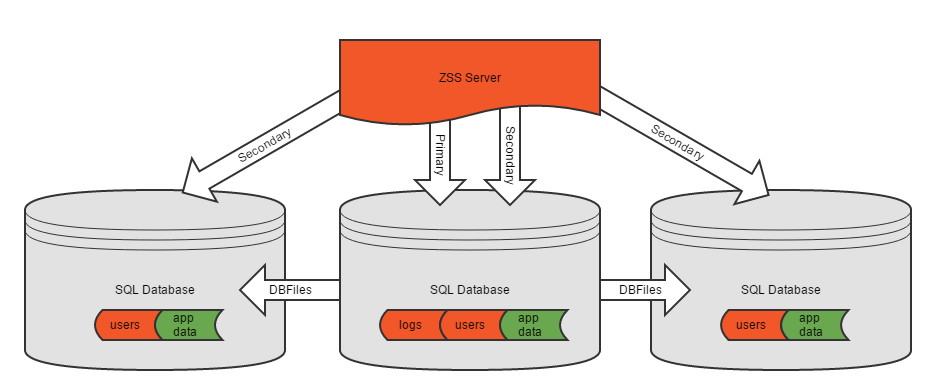
In this more-complex scenario we have a primary database which also includes application data. This may have started as a simple, single-database ZSS installation. An additional secondary database has been added.
Note that when creating a DBFile, or adding tables to that DBFile, we will always be working with a single secondary connection. DBFiles cannot span databases.
Let's look at how this configuration would behave in ZSS Manager.
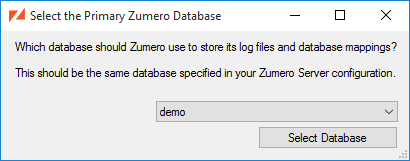
Here, we are connecting ZSS manager to our primary database -- the same database configured for ZSS Server. At the moment, we're also connected to that same database as our Secondary connection.
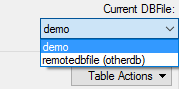
Looking at the list of available DBFiles, we see that some of them are "remote" -- they live in a secondary database ("otherdb") to which we're not connected at the moment.
When we select one of these DBFiles, ZSS Manager's Secondary connection is changed automatically to the database housing that DBFile's data.
The DBFile list now shows this DBFile as "local", and our previous DBFile as remote.
The status bar shows which server(s) and database(s) you are currently connected to. The primary connection is listed first, and secondary (if any) is listed second:

For most projects, you'll have (at least) a development Zumero server and a production server. You'll test things out, create and change DBFiles, tweak filters, find just the right back-end schema, etc. in the development environment. At some point, though, you need to move that setup into production — preferably without having to go through all of the Zumero configuration steps again. ZSS Migration handles that.
ZSS can migrate, on a DBFile-at-a-time basis:
-
The definition of the DBFile itself
-
The tables synchronized with that DBFile
-
Row and column merge conflict rules defined for that DBFile
-
Column and table exclusions
-
Where-clause filters
-
Users defined in
zumero.users -
Permissions associated with migrated users
-
Permissions associated with "Anyone" or "Any Authenticated Users"
-
"table2" authorization dependencies on other DBFiles
ZSS Migration (like ZSS in general) doesn't create or alter your underlying data. In particular, Migration will not:
-
Create your tables
-
Add columns missing from the destination tables
-
Change data types to match the source tables
-
Start Synchronizing tables that are missing columns synced in the source DBFile
-
Migrate or create user tables other than
zumero.users
Select the DBFile that you wish to migrate. From the menubar, choose DBFile -> Migrate DBFile
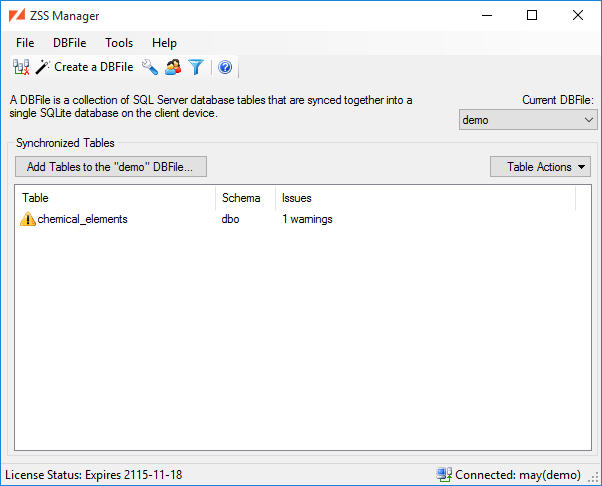
In this example, we're migrating the demo DBFile in the
demo database on may
To begin, select from the menu.
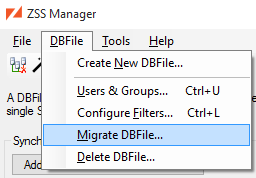
Our first step is to select the destination database for the migrated DBFile. This would be the primary database, e.g. the one that your production ZSS Server is configured to use.
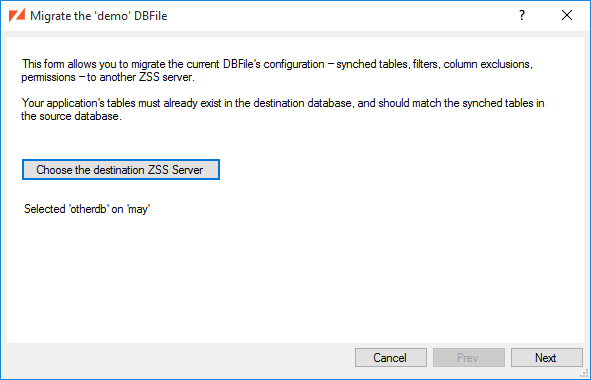
We've chosen the otherdb database.
Next, we need to select the database where your data lives in the destination environment (i.e. the secondary database)
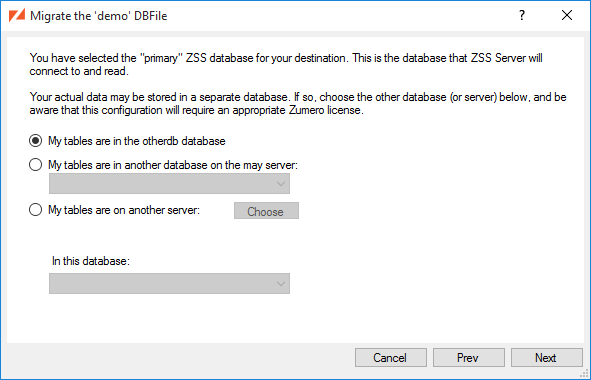
We have an all-in-one setup here, but you could choose any supported multi-database configuration.
By default, if a zumero.users table is found alongside your data tables,
ZSS Manager will migrate those users to the matching zumero.users table at the
destination. You can choose not to do this if, for example, you're moving
from a development environment full of dummy users into a production environment where things
need to be more locked-down.
If you choose to migrate these users, you can either:
-
Migrate the passwords along with the usernames, thus allowing the same login credentials in both environments. Or...
-
Use scrambled passwords in the new environment. In this case, you'll need to explicitly change the passwords on any migrated users that will actually be authenticating and syncing.
Randomized passwords spare you from re-creating your users (and their associated permissions) without compromising security. Only those users you specifically edit will be allowed to actually do anything.
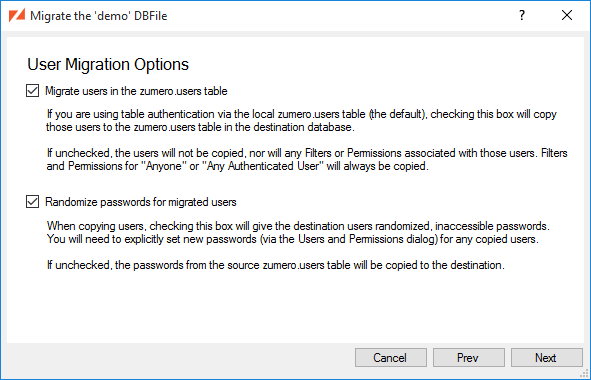
Here, we're migrating users for convenience, but scrambling their passwords for safety.
We're almost ready to migrate our configuration, but first we need to be sure we can migrate safely. To do so, click . If any errors are found (missing columns, etc.) migration won't proceed until they are corrected.
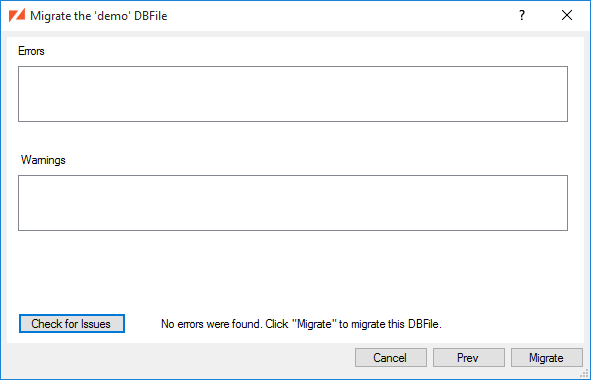
No problems here. We're ready to go.
We click , and see a series of status messages as the migration proceeds.
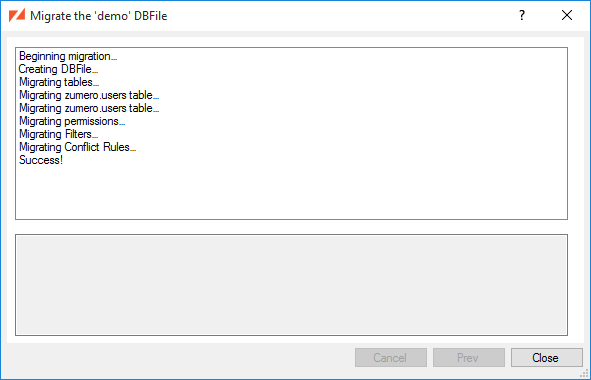
This migration completed successfully.
If we connect to the otherdb database and load the demo DBFile,
we see the same synchronized table...
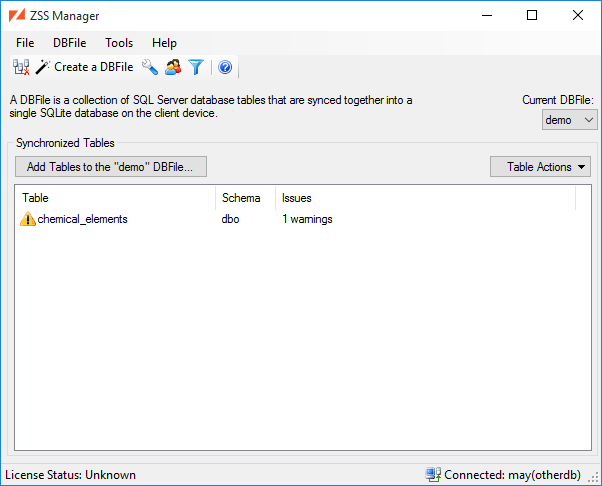
Including a column exclusion carried over from the source...
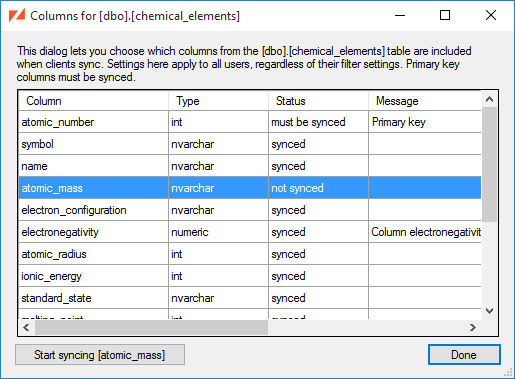
Users, filters and permissions are all in place, as well.
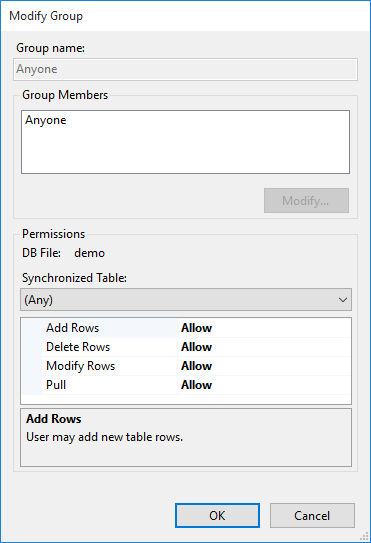
Whenever Zumero uses rules to resolve a conflict, it alters data. For diagnostic purposes, it preserves an audit trail of all such changes. This information can be used to verify that your conflict resolution rules are behaving in the manner you expect.
The audit trail is stored in the zumero.audit table, located in the same database as the
DBFile being synced.
Each row of the audit table contains the object_id of the host table plus four versions of the conflicting row, each one serialized as JSON.
| Column | Description |
|---|---|
tbl
|
the object_id of the host table |
ancestor
|
the row as it appeared before the conflict happened |
already
|
the row modified by the first client |
incoming
|
the row as modified by the second client |
result
|
the row with its conflict resolved |
The audit trail table is designed only for the purpose of having a place for the
Zumero server to keep a chronicle of any changes it makes during conflict resolution. It
will INSERT rows, but it does not UPDATE or DELETE. You should not INSERT or UPDATE
anything in zumero.audit. You may, however, DELETE rows if you want to save
space.
The Zumero server logs all client requests into the zumero.log table, located in the
primary
ZSS Server database.
| Column | Description |
|---|---|
url
|
The URL requested by the client. |
ip_address
|
The IP address of the client making the request |
unix_time
|
The time of the request as unix time [a] |
request_size
|
The size of the package being pushed from the client, in bytes |
response_size
|
The size of the response package being sent back down to the client, in bytes |
status
|
The HTTP status code of the response
|
elapsed
|
The amount of time necessary to process the request, in milliseconds |
The recommended order in which to upgrade ZSS is:
-
Upgrade ZSS Manager
-
Connect to your SQL Server database with ZSS Manager, and follow the upgrade prompts (see below). If you have multiple primary databases, you may want to examine them all for upgrades.
-
Upgrade your ZSS Server.
-
Replace the client libraries that you're using. Rebuild your app and redeploy. When the client does the first sync, it should upgrade the client database.
Older clients will sync with a newer server, but the reverse is not true.
When you first connect your upgraded ZSS Manager to a database that was previously used with ZSS, you'll may see the Upgrade DBFiles dialog:
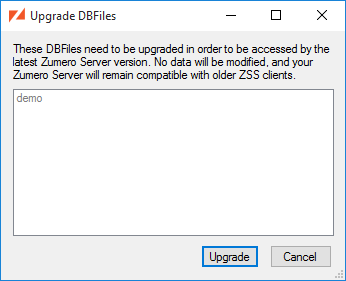
Clicking will begin a table-by-table upgrade process, as ZSS Manager updates each table's triggers and housekeeping data. Once this process is complete, the tables are ready for use with your upgraded ZSS Server.
To edit a DBFile's connection information, select from the menu.
You'll see a list of DBFiles and their connection information. DBFiles in the same database as the ZSS Primary connection will usually have empty connection details; this is as expected.
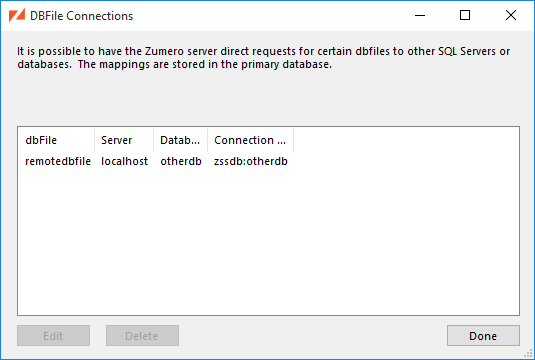
Double-click a list item to edit it. There are two variations of connection details.
This is for DBFiles that live on the same database server as the Primary ZSS database. In these cases, you only need to edit the name of the database. ZSS Server will connect using the primary connection string, then switch to the Secondary database.
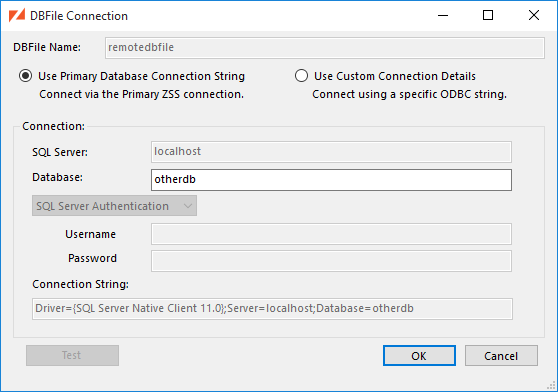
This is for DBFiles that live on a different database server than the Primary ZSS database, or any DBFile for which you need to use different credentials. Here you'll build a full ODBC connection string.
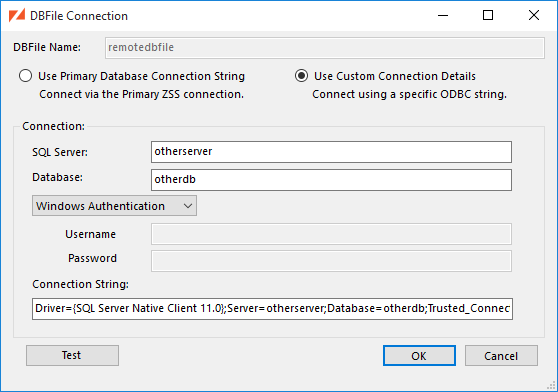
You can use the button to try connecting using the connection string before clicking to save it. Be aware that, depending on your system configuration, the connection string needed by the ZSS Server may not work from the system on which ZSS Manager is running.
ZSS Manager will still allow you to save the connect information without testing, or when the test fails.
If your Zumero-enabled SQL Server database is ever rolled back to a previous state (e.g. by being restored from a backup), then it is possible that some of the Zumero clients will have changes that used to be on the server but have been rolled back. Furthermore, such clients may have made additional changes which were never pushed to the server.
When a call to zumero_sync() on a client device detects that the server was rolled back to a point in time before the client's baseline, it will send a "recovery package" to the server.
By default, the server will reject the recovery package and the sync will fail with a server_rollback_detected error.
Obviously, this situation is not ideal since the client will never be able to synchronize that local copy of the database again.
Their only option would be to start a brand new client database and sync from scratch.
ZSS Manager can be used to change this behavior so that the client's sync can succeed, and possibly even restore lost changes back into the server database's host tables.
The settings that affect how the server and client behave after a server rollback can be accessed in ZSS Manager using the "DBFile" menu's "Database Rollback Recovery..." item.
A successful import of a recovery package will apply all rolled back INSERT, UPDATE, and DELETE operations that the client knew about in all tables in the DBFile. All of the recovery operations are applied within a single transaction and committed as an atomic operation. If that commit succeeds and the client also had additional never-pushed changes, those changes will be attempted in a second transaction.
Note
When recovering INSERT operations in a table with an IDENTITY primary key, the identity values of the inserted rows may be different than they were before the rollback.
The first setting in the Rollback Recovery dialog is a permissions setting. In order for the server to import a recovery package from a client, authenticated users must be granted permission to recover the rolled back changes.
Note
Because the permissions setting in the "Rollback Recovery" dialog allows the client to modify the host tables, it is best to revert the setting (and thus deny the permission) after all rolled back changes have been recovered.
Note, though, that even if the client has permission to perform data recovery, the recovery could still fail. This is because the client might only have a filtered view of the rolled back changes, and because there might have been new changes to the database after the rollback. Thus recovery could fail due to a constraint violation or a conflict rule setting.
The second setting in the Rollback Recovery dialog controls what will happen whenever a recovery package is rejected or fails to import for any reason.
By default, the server will send a server_rollback_detected error to the client, and report details about why their particular recovery package failed in the Event Viewer entry for the failed sync request.
This allows the clients to preserve their local changes and retry again later.
Ideally, after you have given users permission to recover changes, then all clients will have a successful sync after all the changes have been recovered. Unfortunately, there are cases where, due to conflicts or missing changes, some clients are not able to recover. When this happens, you can adjust the client sync retry rule to "abandon changes on the client device and re-sync from the restore point." This will allow their syncs to succeed, and they will no longer be stuck getting an error.
It is recommended that when using this option, users are still given permission to recover rolled-back changes to Zumero. Without this permission, there will be no record of what changes on the client were rolled back. If, on the other hand, the user has permission to report rolled-back changes, then raw information from their failed recovery package will be left in the DBFile's r$dump and r$dump_rows tables. These rows contain JSON-serialized data from the client. Columns requiring conversion will be in their client-side SQLite format. Data in the r$dump and r$dump_rows tables is never used by Zumero itself, and can be deleted at any time.
There is one more setting worth mentioning related to recovering from a database rollback. In order to recover from a rollback, the client needs to store a (usually) small amount of extra data in the client-side database. By default, the client will cap this extra data at "two month's worth of data" (actually sixty-five days). In other words, clients will be able to recover if the database is rolled back to a restore point up to sixty-five days in the past. If the server is rolled back to a point earlier than this "cap", clients will not be able to recover any data, and will not be able to get out of the "server_rollback_detected" error state.
There is no way to modify this cap from ZSS Manager, however administrators wanting to modify it may do so by inserting (or modifying) the rule directly in the database. The rule is stored in the t$rules table. Its "situation" number is one, and the "action" represents the number of days clients will store.
For example, an administrator desiring to be "safer" and have clients store 100 days worth of data for the DBFile named "my_dbfile" would issue the command:
INSERT INTO zumero.my_dbfile$t$rules (sit, act) VALUES (1, 100);
On the other hand, an administrator who is confident that 20 days is enough, and wants to save a little bit of bandwidth and client storage space would issue the command:
INSERT INTO zumero.my_dbfile$t$rules (sit, act) VALUES ('my_dbfile', 1, 20);
Finally, an administrator who does not want clients to be able to recover from a rollback and wants to use the minimum amount of bandwidth and storage could effectively turn off the feature by issuing:
INSERT INTO zumero.rules_dbfile (dbfile, sit, act) VALUES ('my_dbfile', 1, -1);
ZSS Manager can connect to Azure SQL using Azure active directory credentials through three different authentication methods:
Azure Active Directory - Password
Azure Active Directory - Integrated
Azure Active Directory - Universal with MFA support
Azure Active Directory, Azure AD Domain Services, and Azure SQL must all be properly configured to use this authentication method. Additionally if "Azure Active Directory - Integrated" is the desired authentication method then the machine running ZSS Manager must be joined to your Azure Active Directory domain.
The configuration of these services is outside of the scope of this documentation, but more information on their configuration can be found in the Microsoft documentation.
https://docs.microsoft.com/en-us/azure/sql-database/sql-database-aad-authentication-configure
Once those services are configured and connecting using your preferred Azure AD authentication method via SQL Server Management studio has been tested, there is still one more aspect of Azure AD that must be configured to allow ZSS Manager to connect to your database. An App Registration must be created in Azure AD for ZSS Manager
-
Login to your Azure portal
-
Select Azure Active Directory from the list of services
-
Select App Registrations from the list on the left hand side
-
Select New Registration from the menu
-
Give the registration a name (e.g. ZSS Manager), Select the account types you wish this registration to be valid for, and click Register. (Note: The redirect URL parameter can be left blank.)
-
On the resulting App Registration page, make a note of the Application (client) ID. This will be needed when configuring ZSS Manager.
-
On the same page, select View API Permissions
-
Select Add a permission
-
Choose Azure SQL Database, Then selecte Delegated Permission, and check the box for Allow User Impersonation
-
Next, back on the App Registration page click Redirect URIs.
-
Select Add a Platform, then choose Mobile and desktop applications
-
Check the box for the MASL URI, ensure Treat application as a public client is set to Yes, then save the URI.
When authenticating with Azure AD, ZSS Manager needs to know the Client ID of the App Registration that was created in the previous section. ZSS Manager has the ability to keep track of multiple Client IDs in case your organization had multiple Azure Active Directory Domains.
When first selecting one of the Azure AD Authentication methods you will be prompted to configure your Azure Client IDs. Take the following steps:
Click Yes when prompted to configure Azure Client IDs.
On the resulting dialog box click the Add button.
Enter the Client ID and a name to identify this Client ID, then click the Add button to save this Client ID.
Close the Azure Client IDs dialog.
Select the newly created Client ID in the drop down on the connect form.
ZSS Manager is now configured for Azure AD Authentication. During your first authentication attempt you may receive an error that the user account used has not delegated authority for this app yet. To get past this perform an Interactive authentication and the Microsoft UI will prompt you to grant access. Subsequent password or integrated logins will no longer receive this error.
Imagine this scenario:
Sarah syncs a Zumero database for the first time. Call this Sync #1
Several other users make changes in SQL Server.
Sarah syncs the database again. Call this Sync #2.
During Sync 2, the server will only transfer information about rows that have changed since Sync #1. It doesn't transfer information about Sync #1, since the client already has that data. This saves time and bandwidth.
In order to save that time and bandwidth, Zumero must track all of the changes that happen in SQL Server. We add triggers to your tables which fire to add rows to the change-tracking tables in the zumero schema in your SQL Server. Since the Zumero server doesn't know how out-of-date a client might be, the change-tracking tables will, by default, contain information for all changes since your table was first added to the Zumero DBFile.
In some circumstances, the changes come in frequently enough that the change-tracking tables become large, and cause performance or disk-space problems. The Purge feature in ZSS Manager allows you to remove information from the change-tracking tables.
There are two kinds of change-tracking information, Historical and Row Contents. Imagine these statements:
INSERT INTO mytable (id, appliance, color) VALUES (72, 'refrigerator', 'stainless'); UPDATE mytable SET appliance = 'washer' where id = 72; UPDATE mytable SET appliance = 'dryer' where id = 72;
Historical Data: Historical rows allow Zumero to distinguish all changes made in a single SQL Server transaction, across multiple rows and tables. In the example statements above, there are now three distinct versions of the row. The INSERT is row version 1, the first UPDATE is version 2, and the last UPDATE would create version 3.
Row Contents: Zumero will store the contents of all old versions of a row. In this case, it would store one entry with data = 'refrigerator' and one entry with data = 'washer'. It doesn't need to store an entry for 'dryer', since that one is still current.
When you purge, you can choose to purge Row Contents and Historical Data somewhat independently. Of course, you can't purge Historical Data for a certain transaction without also purging the Row Contents for that transaction as well.
In the example above, purging Row Contents would remove the Zumero data containing the string 'refrigerator'. Purging Historical Data would remove all Zumero information that version 1 had ever existed.
After you purge, there is an increased chance of your client devices encountering an error. The error will depend greatly on the state of the client and the type of purge. For client library versions 2.3 and below, purging Historical Data will always cause client sync errors.
To illustrate this, imagine Ben, a gentle, WiFi enabled bear. In the fall, Ben synced the latest version of the database. Ben then fell into a state of hibernation, and slept for six months. During Ben's hibernation, his Zumero administrator faithfully purged data. When Ben finally awoke in the spring, his database is now six months out of date.
Fortunately, if Ben hadn't made any changes to his client database before hibernating, he won't see any errors when syncing again in the spring. If the administrator had purged Historical Data older than six months ago, Ben will download the entire database again, as if it was the first time syncing with his device. If the administrator had only purged Row Contents, then Ben will only download the changes in the last six months.
However, if Ben did make changes before hibernating, he may get an error.
If the administrator purged Historical Data older than six months ago, then Ben's sync will fail with a Purged Data Referenced error by default. The administrator has an option to choose to ignore all of Ben's changes by selecting the option "The incoming changes will be ignored and the client will download a new DBFile" in the Purge dialog. If the administrator chooses that option, Ben will be able to sync, but all of his changes will be permanently lost.
If the administrator kept the Historical Data older than six months ago, but purged the Row Contents, Ben may or may not get an error, depending on the nature of his changes, and what happened while Ben was hibernating.
Table 1. Syncing Ben's changes after a Row Contents Purge
| Operation made before hibernating | Changes in server while Ben was hibernating | Outcome |
|---|---|---|
| Ben inserted a row | Any changes are fine | The row will be inserted into SQL Server |
| Ben updated a row | The row was not changed at all | The sync will succeed |
| Ben deleted a row | The row was deleted by someone else | The sync will succeed |
| Ben updated a row | The row was updated by someone else | The sync will fail with an error |
| Ben updated a row | The row was deleted by someone else | The sync will fail with an error |
| Ben deleted a row | The row was updated by someone else | The sync will obey the Conflict Resolution setting for the table |
Once you're used to purging, it is possible to automate the process, so that it happens when there isn't a heavy load on SQL Server. Set up scheduled job in SQL Server to run a statement like this:
DECLARE @t datetime2; SELECT @t = DATEADD(month, -18, CURRENT_TIMESTAMP); EXEC [zumero].[PurgeDBFile] @dbfile='foo', @t=@t, @purge_history=0; --@purge_history=0 means purge contents SELECT @t = DATEADD(month, -20, CURRENT_TIMESTAMP); EXEC [zumero].[PurgeDBFile] @dbfile='foo', @t=@t, @purge_history=1; --@purge_history=1 means purge contents and history
If a client is in a state where it is getting "purged_data_referenced" errors when it tries to sync, there are a few different ways to proceed.
-
The client could quarantine the change using
zumero_quarantine_since_last_sync(). While this would allow the client to sync again, it would effectively abandon all local changes, as any attempt to usezumero_sync_quarantine()to re-send it later would fail with the same error. -
Of course there is always the most blunt tool in the toolbox, which is to have the client delete their client-side database and re-sync from scratch. This is less efficient than using
zumero_quarantine_since_last_sync()and also abandons all local changes, but it works. -
If it is known which rows are causing the error and it is safe to delete them, then the client could delete those rows. Deleting the rows would change the update operations into delete operations, thus allowing the push to succeed, since the server will ignore deletes.
-
Finally, special conflict resolution rules can be set on a per-table basis so that the server will ignore updates to purged row versions while accepting the rest of the client's changes. There is no ZSS Manager user interface to adjust these rules, so the [zumero].[rules_record] table must be accessed directly. The magic numbers to use are "6" for the "update of purged row version" situation, and "4" for "ignore". So, for example, the following SQL command could be used to set the "ignore" rule for our "items" table:
INSERT INTO [zumero].[rules_record] (tbl_id, sit, act, extra) VALUES (12345, 6, 4, NULL);
We advise against using this setting because its use can — without warning or error — cause loss of data (i.e. the client's change) depending on what history has been purged (which from the client's point of view is unknown and fairly arbitrary).
When using a SQL Server profiler to examine Zumero's sync performance, your profiling tool may suggest that adding a certain index to a z$old table will help. Adding your own index to a z$old table is OK. The only caveat is that such an index may block certain schema changes on the host table, namely DROP COLUMN changes. This is because the Zumero DDL triggers will attempt to drop the same column in the z$old table as well, which will fail if they are included in the index. Because of this potential conflict with host table operations, we recommend that you keep custom indexes on z$old tables only if they yield a measurable or noticeable speed improvement.
A 500 error means that something unexpected happened on the Zumero server. The best way to find out more information about the error is to log onto the server computer and open Event Viewer. Click on the Applications and Services Logs -> Zumero -> Admin node. You should be able to find an event that corresponds to the 500 error. The General tab should contain more information on the error. Some common problems that can cause 500 errors
An incorrect or missing ODBC connection string will cause the server to return 500 errors. To change it, perform the following steps:
-
On the server computer, use the Start Menu to open ZSS Server Configuration.
-
Enter the connect string in the ODBC Connection String field. Clicking "Build..." will prompt you for these values and generate an ODBC string automatically.
Example 5. An example connect string
Driver={SQL Server Native Client 11.0};Database={YOUR DATABASE};Server={YOUR SQL SERVER};UID={YOUR MSSQL USER};PWD={YOUR MSSQL PASSWORD}
Note
Please note: the driver is important, and will almost always be
Driver={SQL Server Native Client 11.0};Also note that the curly braces are necessary for fields having spaces.
-
Click the button. There should be no need to restart the Zumero server
If you are attempting to use Trusted_Connection in your connection
string, it is possible that the permissions are not set to allow the
Zumero server to connect and make changes to your database. During
testing, it is often easier to use the sa account, as illustrated in the
above example connect string.
The Zumero server can return a number of licensing errors. These errors will be returned in situations where the license or activation keys are invalid or when the server usage has exceeded limits imposed by the license key. The license errors will be returned to the clients in the sync response and will be logged in the Windows Event Viewer. To determine the exact nature of the error, log onto the server computer and open Event Viewer. Click on the Applications and Services Logs -> Zumero -> Admin node. You should be able to find an event that corresponds to the license error. The General tab should contain more information on the error.
These are a series of errors indicate that the license or activation key provided in the IIS site's web.config file is invalid or malformed. The most likely cause is that the license key was copy and pasted incorrectly. Locate the original copy of your license key and follow these steps:
-
On the server computer, use the Start Menu to open ZSS Server Configuration.
-
Select the IIS site the error originated from.
-
Enter the license key in the License Key field.
-
Click the Apply button. There should be no need to restart the Zumero server
If the error was not resolved by these steps contact support@zumero.com
This error indicates that the number of users connecting to the Zumero server exceeds the limit set in your license key. The Zumero server determines the number of users by examining recent sync activity. In most cases this error indicates that a new license key needs to be purchased for the increased activity. To do so contact sales@zumero.com.
It is also possible that the Zumero server is still considering users who are no longer active syncing against the Zumero server. This could happen if you recently deleted users, decommissioned client devices, or changed authentication methods. In this case Zumero for SQL Server Manager provides a mechanism for removing these users from your active user list.
-
Open the Zumero for SQL Server Manager application and connect to your primary database.
-
Select Recent Synchronizations from the Tools menu.
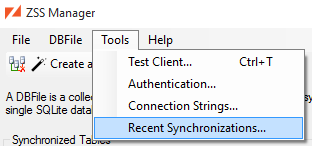
-
Select the user you wish for Zumero to forget in the dialog and click Delete
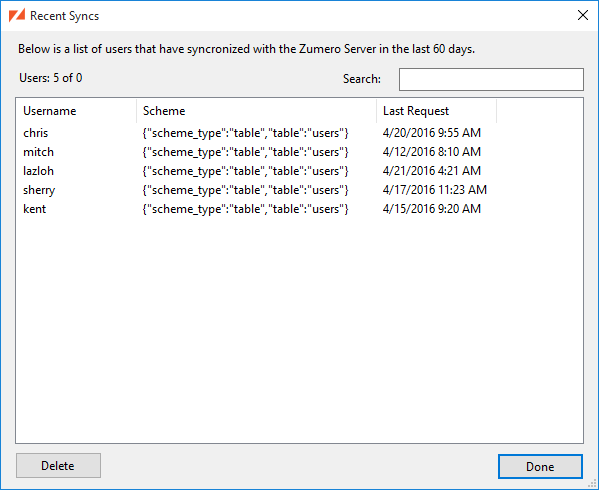
[1] See the Multiple Database Configurations section for more details on using ZSS Manager with multiple databases and multiple servers.
[2] For information on other scheme types, see Non-Default Authentication Schemes